The new Clean Up tool comes to the Photos app
Apple’s latest Clean Up tool utilizes Apple Intelligence to enhance your photos with minimal editing. Learn how it works.
The Clean Up tool is powered by generative AI as part of Apple Intelligence. It analyzes the photo and makes adjustments to fill in or remove specific areas.
In our testing, we have found Clean Up to be one of the most valuable features of Apple Intelligence.
Make your photos better with Clean Up
To use the Clean Up tool, open the Photos app, select an image, and tap on the eraser icon representing the Clean Up tool at the bottom of the screen.
The Clean Up tool requires downloading the AI model to your device initially. All processing is done on-device to maintain privacy and security.
The tool will automatically identify objects in the photo that it can remove to enhance the image. Simply tap on the objects to remove them.
While the tool is effective in most cases, it may struggle with complex scenes with busy backgrounds.
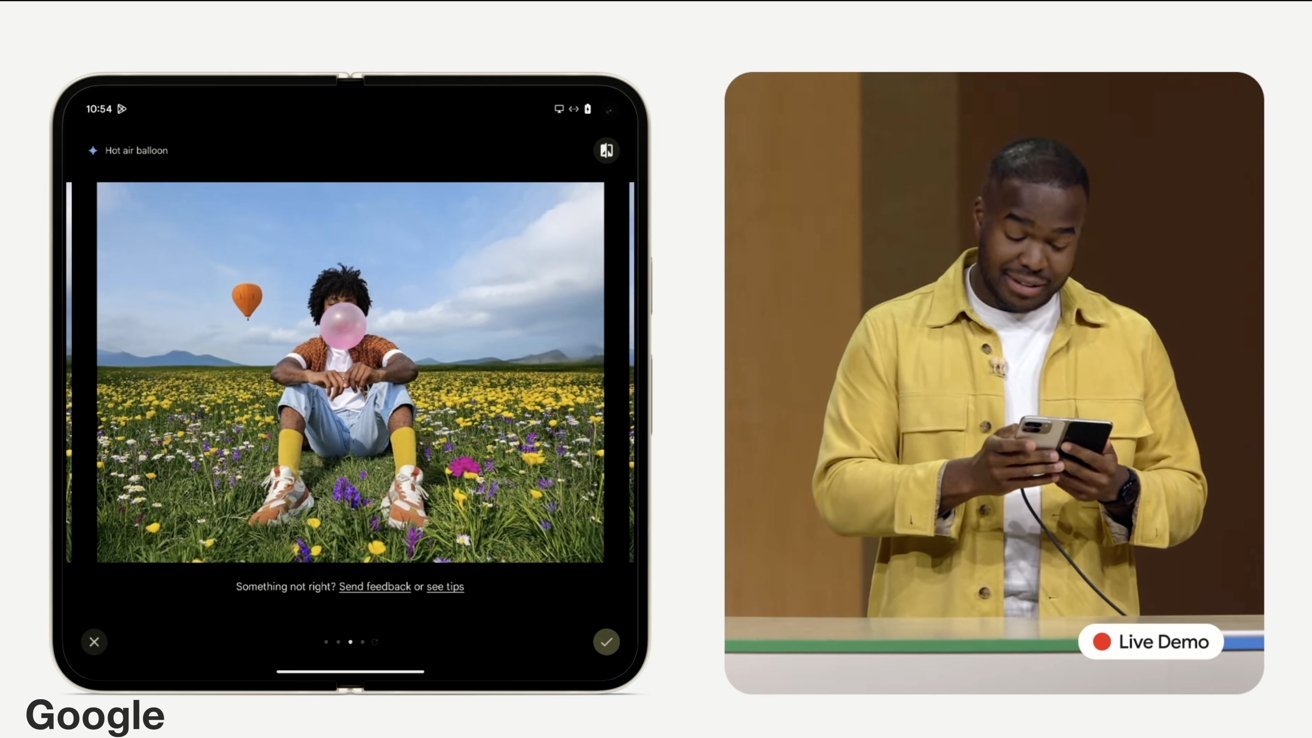
You can’t create fake scenes with hot air balloons and fields of flowers with Apple’s Clean Up AI tool
While Apple’s on-device processing is superior to Google’s, the cloud-based solution offers more capabilities through remote servers.
Apple aims to enhance photos without altering their original intent, unlike Google’s approach of “reimagining” images.
Clean Up tips and tricks
In addition to suggested removals, you can tap on any object to remove it by drawing around it with your finger.
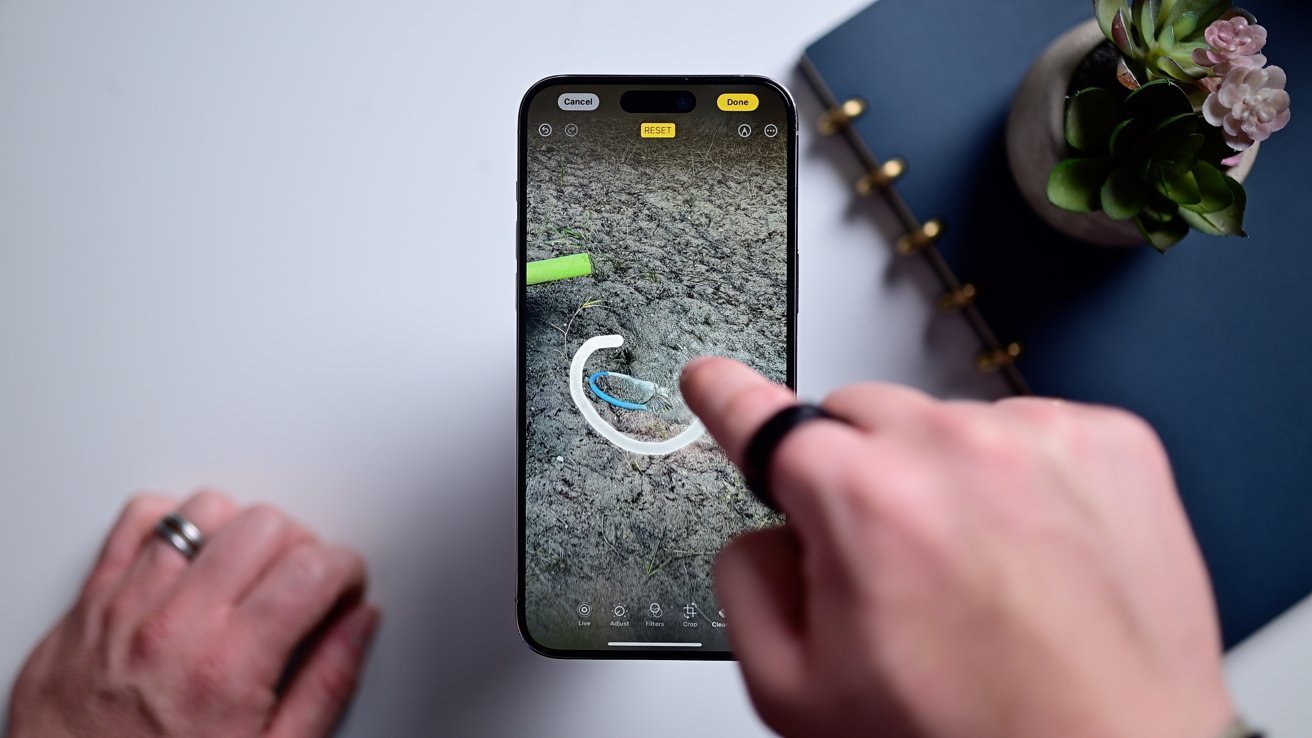
Circle or tap objects to remove them with the Clean Up tool
You can zoom in and out and pan around for precise removals, especially useful for small, detailed adjustments.
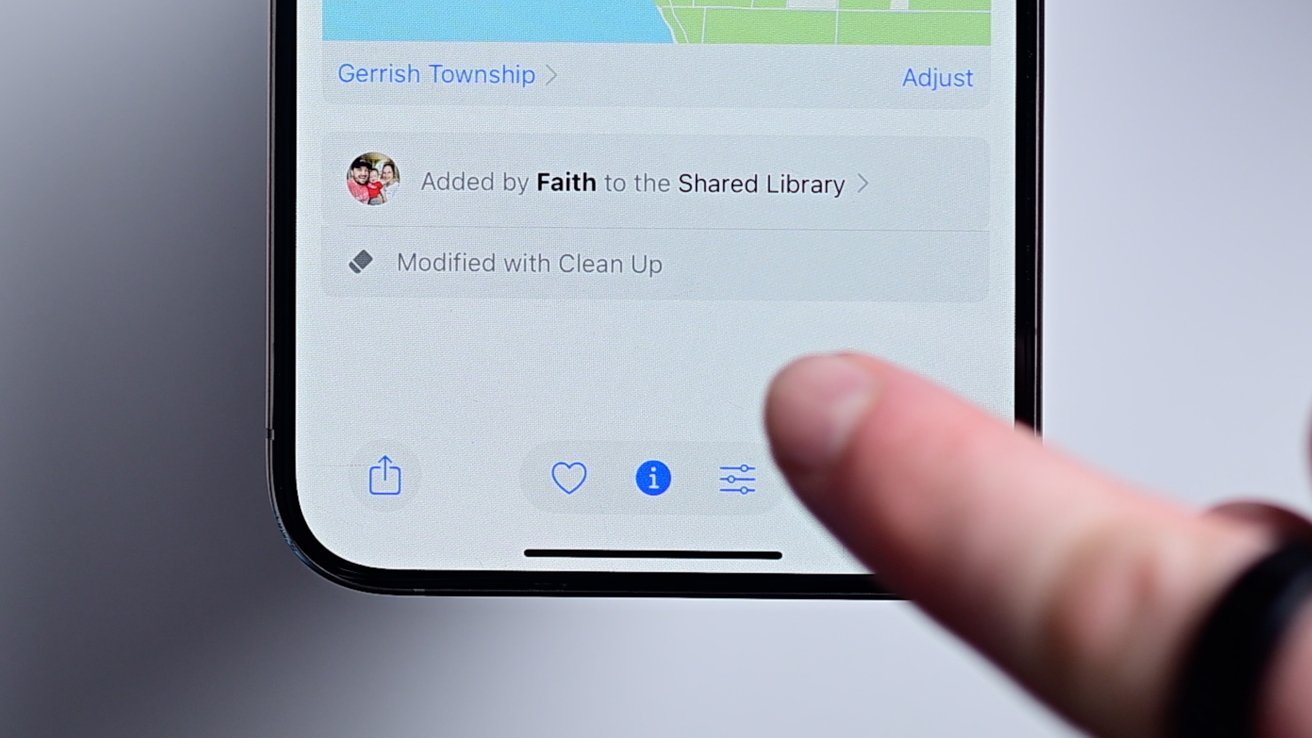
To help identify AI editing, photos will be marked with appropriate metadata
After using Clean Up, Apple adds information to the metadata of the photo to indicate it was edited using the tool.
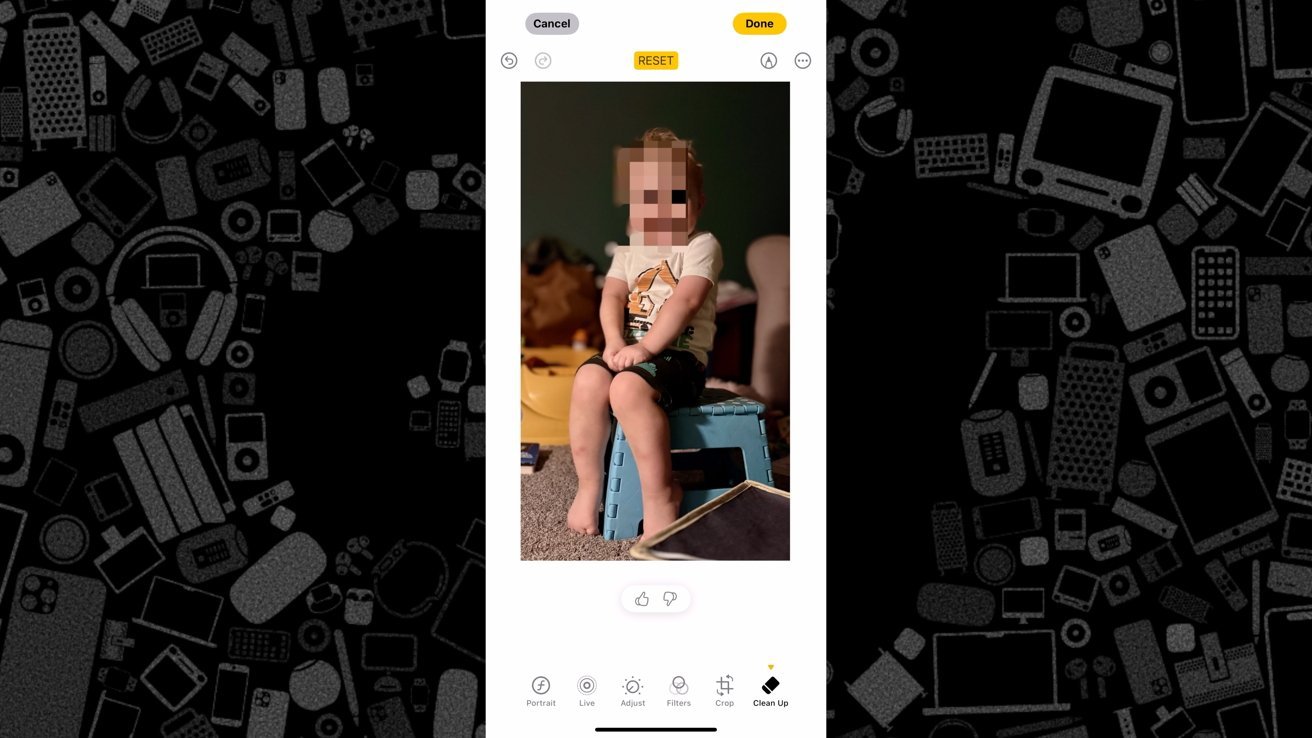
You can blur faces using the Clean Up tool by circling them
Apple introduced Clean Up as part of the Apple Intelligence features with the release of iOS 18.1.
Clean Up is compatible with Apple Silicon Macs, M-series iPads, iPhone 15 Pro models, and all iPhone 16 models.
