The OnePlus Buds Pro might not get the hype like Samsung or Google or Apple’s best true wireless buds get, but I had mostly great things to say about them back when I reviewed a pair. For a “pro” pair of earbuds, they have it all, including a snazzy design and noise cancellation, as well as a ridiculous price (at the moment).
The best OnePlus Buds Pro Black Friday deal
For Black Friday, OnePlus is running a special that drops their price to $59.99. These typically retail for $150, so yeah, that’s a pretty big discount. I’m actually shocked at how low they’ve dropped the price.
Here’s the thing, though – to get that price you have to buy them through the OnePlus Store app. I know, that’s annoying! But, would you like to save $90 off OnePlus’ really, really good Buds Pro? Yes, you would. Install the app (here), use code “APPBUDS” at checkout, place the order, and then uninstall if you want.
You’ll need to hurry too, as they have already sold out of the black and silver model. White is all that is left.
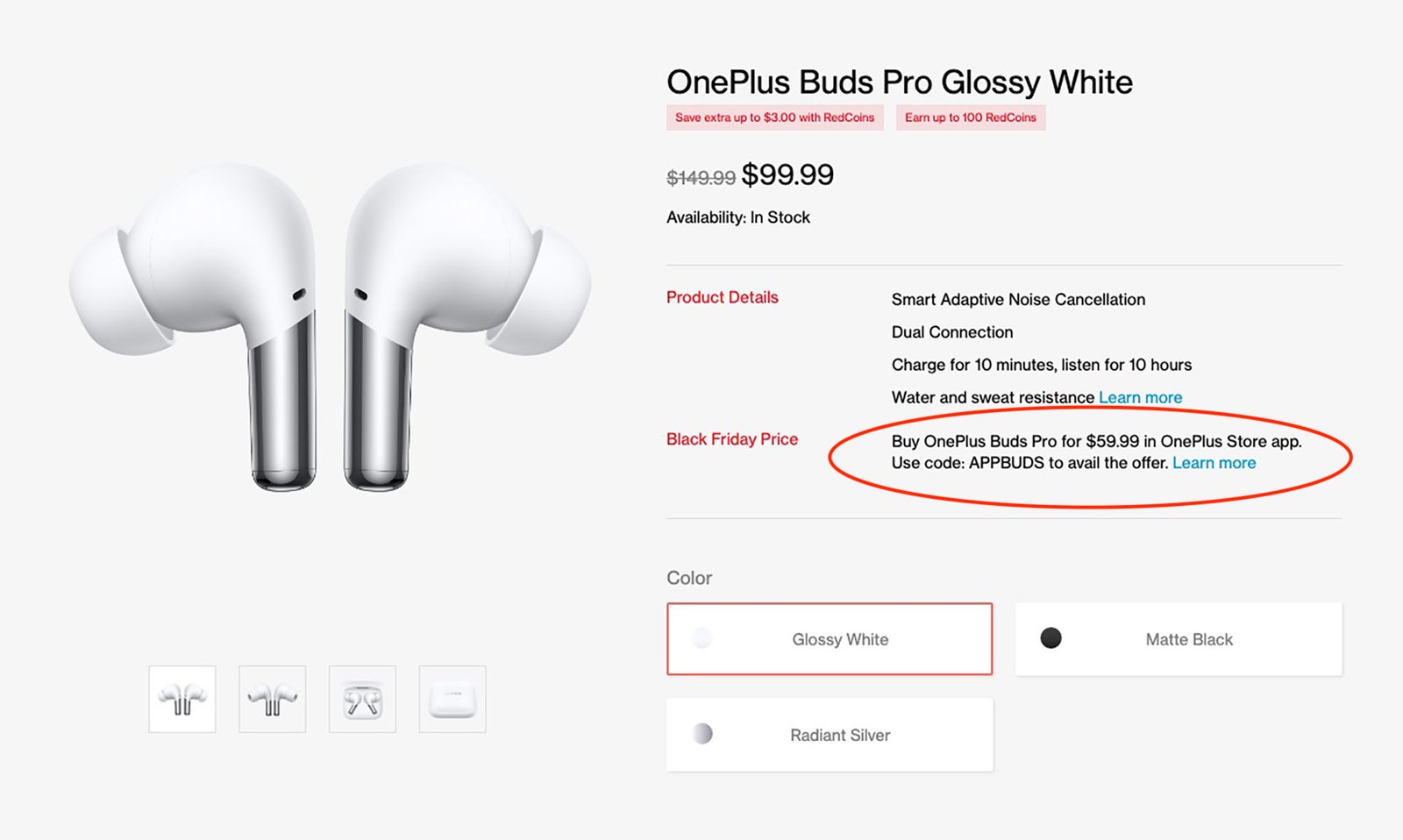
The other OnePlus Buds Pro Black Friday deal
Amazon has also dropped the price of the OnePlus Buds Pro, just not to $60. Instead, Amazon has gone to $79.99, which is still crazy good. That’s a $70 discount and Amazon has white, black, and the super cool silver color still in stock.
Since we haven’t talked about these in a while, here’s a quick recap. The OnePlus Buds Pro support dual connections, up to 38 hours of battery life (with the case), IP55 water resistance, ultra-low latency with Bluetooth 5.2, wireless charging for the case, Dolby Atmos, and high-definition audio. The ear stems also do this really neat clicky action that helps you control them.
Here’s our review from a year ago to help you decide what to do.
Amazon Deal Link
This article was first published at Source link . You can check them out for other stuffs
