Sometimes you just wanna watch a movie or TV show by yourself. You don’t want your phone distracting you but you don’t feel like going to a movie theater because that requires putting on pants and going outside. VR headsets like the (Oculus) Meta Quest 2 can help you do just that, with pants or otherwise.
There’s also more than one way to watch your favorite shows and movies beyond just the simple options like downloading an app for your streaming service of choice. VR headsets offer several different avenues to watch something from the comfort of your own virtual world.
How to stream movies and shows on the Netflix app
1. Open the orange Store App in the Meta Quest toolbar.
2. Click on Search located in the upper right corner of the main store page and type Netflix.
3. Download the Netflix App.
4. Go to the App’s menu by clicking the button with the nine squares located in the far right of your Oculus toolbar.

5. Wait for the Netflix app to finish downloading and installing and open it.
6. Sign in with your username and password and click on your profile.
7. Pick a movie or TV show to watch either in Netflix’s virtual ski lodge or the Void Theater without any visual distractions. You can enter it by clicking on the Void Theater button on the far left side of the virtual mantle.
How to stream movies and shows on the Amazon Prime Video app
1. Open the orange Store App in the Meta Quest toolbar.
2. Click on Search located in the upper right corner of the main store page and type Amazon Prime VR.
3. Download the Amazon Prime VR app.
4. Type in your username and password for your Amazon Prime Video account.
How to stream movies and shows with Bigscreen
The Bigscreen App is a virtual screening theater space that lets you watch movies and shows through different apps like YouTube and its own channels. It not only allows you to watch your favorite stuff on your VR headset but you can invite friends to join you on their Meta Quest 2 headsets as well
There’s also more than one way to stream movies and shows on Bigscreen. You can search for your favorite stuff through one of the app’s channels or you can access your computer’s desktop and watch downloaded video or stream a movie or show on your preferred Internet browser.
1. Download, install, and open the Bigscreen App.
2. Click on the Remote Desktop section on the main menu screen.
3. Go to Bigscreenvr.com/remotedesktop on your computer to download and install the Bigscreen Remote Desktop App.
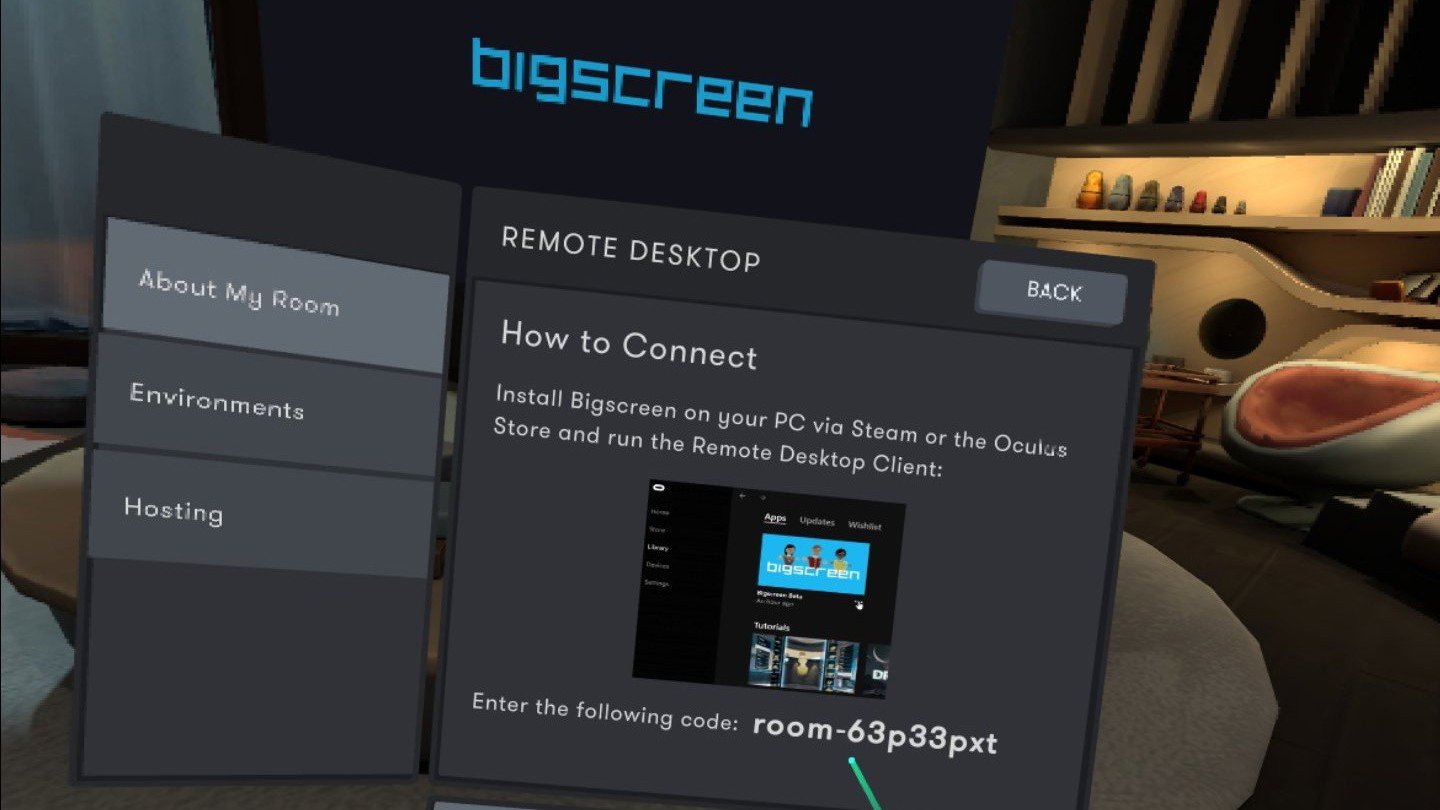
4. Open the Bigscreen App on your computer to link your screen to the VR app.
5. Open a window on your preferred Internet browser and access your streaming service of choice.
Binge away!
Watching your favorite movies and TV shows on your Oculus Quest 2 headset doesn’t just allow you to focus on what you’re watching and keep you free from distractions. It can also make you feel like you’re watching your favorite stuff in your own private movie theater. These virtual sceneries can transport you from your living room or office when you feel like watching something immersive. It can also help you ignore the mess you’ve been meaning to clean up in your actual home that you never got to because you were watching TV. If you’re looking for an even better Quest 2 experience, be sure to pick up some of the best Quest 2 accessories.
And of course, if you prefer to use your headset for gaming only, there are countless options out there, from shooters to simulators and more, so game on!

Oculus Quest 2
Virtual movie theater
Leave the real world and enter a virtual one with the (Oculus) Meta Quest 2 VR headset. This headset allows you to enjoy your favorite VR games, but that’s not all you can use this device for. Stream your favorite movies and shows from Netflix, Prime, and much more!
This article was first published at Source link . You can check them out for other stuffs
