The iPhone 12 and iPhone 12 Pro may be high performance, but that won’t stop the occasional need to force restart your mobile device. Here’s the steps you need to reboot your iPhone 12 if a graceful shutdown isn’t possible.
While it is entirely possible for some iPhone users to never need to turn off or restart their device at all, the vast majority of users will at some point need to do so. Maybe an app hung in such a way that iOS can’t handle, or the iPhone stops responding to touches and individual button presses.
In such situations, the best course of action is to restart your iPhone, but even that may not be immediately possible, such as if the screen isn’t responding to touch input, preventing you from performing the final swipe to power it off. Even in this scenario, you can still forcefully restart the device.
This guide will take you through the usual way of turning off your iPhone, and then to do the forced restart. It is usually advisable to go for the first method, but the second is also useful as it is a generally quicker process to reboot, and far more likely to work.
These methods cover practically all models that use Face ID as their biometric authentication system, from the iPhone X to modern models including the iPhone 12 and iPhone 12 Pro. It can even be used on iPad models that use Face ID, such as the current-generation iPad Pro, with the force restart method even able to be used on the iPhone 8 and iPhone 8 Plus.
Most earlier models have different techniques to force a restart, typically relying on a press of the Home button. Its removal forced Apple to come up with a newer procedure for the iPhone X, which it has continued to use ever since.
How to turn the iPhone 12 off then on again
- Hold down both the volume up and side buttons at the same time for a few seconds.
- Press the on-screen power symbol at the top of the screen and slide it to the right.
- To turn it back on, hold the side button until the Apple logo appears.
This method performs a graceful shutdown of the iPhone, followed by the standard turn-on procedure. This is the method you should be trying to accomplish first.
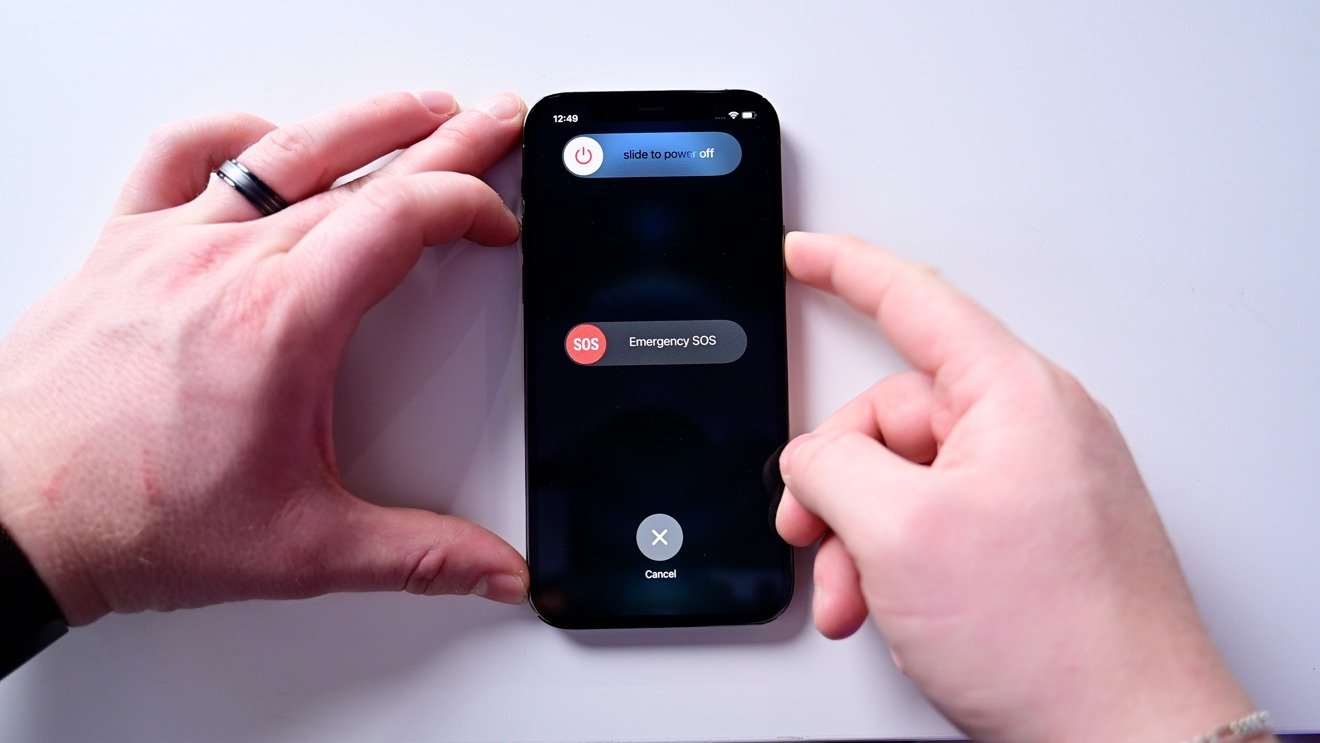
Turning iPhone 12 off
In the event that you cannot use the iPhone’s touchscreen, step two of that list will not be possible to complete. This is why there is a method to forcefully restart the device.
How to force restart the iPhone 12 and iPhone 12 Pro
- Press and very quickly release the volume up button, followed by the volume down button.
- Press and hold down the side button.
- When the Apple logo appears, release the side button.
While this method will attempt to restart your iPhone, it may not necessarily fix the problem. Apple’s support pages offer further advice if the iPhone won’t turn back on, including how to restore the device in more serious cases.

Forcing a restart on iPhone 12 Pro
As a word of warning, make sure to pay attention when you are restarting your iPhone, and follow all instructions properly. This is specifically the case if you confuse the two sets of instructions and end up holding down the volume up and side buttons for a prolonged period of time.
Doing so will start a five-second countdown for the Emergency SOS function, where it will count down from five and vibrate for each number, as the Emergency SOS slider fills up. On reaching 0 while still holding both buttons down, the iPhone will consider the bar full and dial the emergency services, which may prompt the police or an ambulance visit to your location.
Just remember to pay attention and to release the buttons if the vibration and countdown starts.
