Samsung’s latest tablet devices, Galaxy Tab S7 and Tab S7+, are packed with a versatile range of productivity and connectivity features to help users connect and get more done on their own terms.
With the latest One UI 3 software update, announced at the recent Galaxy Unpacked 2021 event, Galaxy Tab S7 and S7+ users can do even more with their tablets and enhance their connected experiences with the newly-launched Galaxy S21 series and Galaxy Buds Pro1.
Share More Seamlessly Across Your Devices
You can now move across devices more seamlessly than ever before2 –between your Galaxy Tab S7 or S7+ and Galaxy S213 – as you can easily copy text or images on your smartphone and instantly paste the content onto your Tab S7 or S7+ – and vice versa.
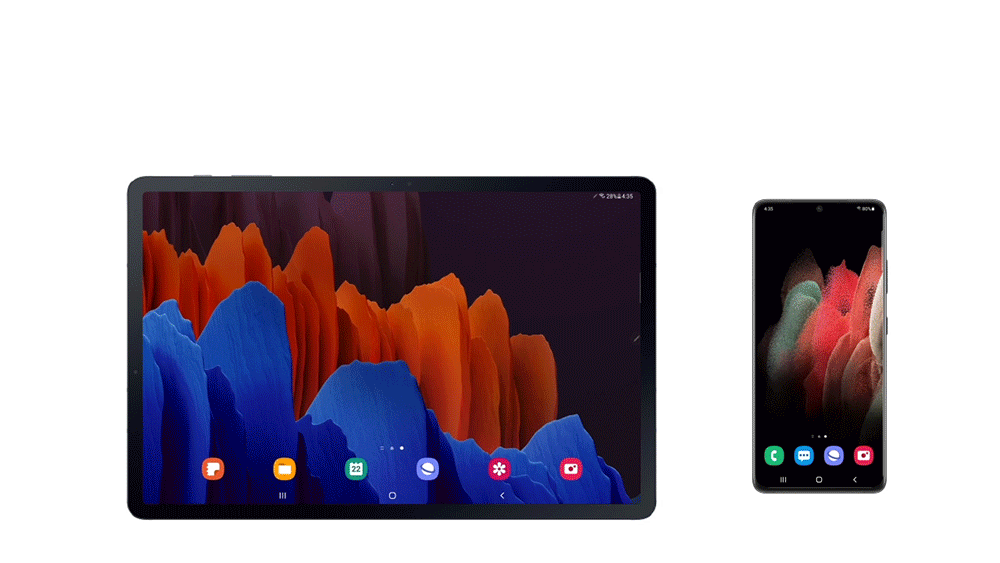
You can also enjoy uninterrupted continuation of your Samsung Internet browsing and faster auto-sync of Samsung Notes across connected devices. This helps when you are browsing on your Galaxy S21, you want to continue what you are doing on a bigger display. After browsing a webpage on your Galaxy S21 device, click the ‘Recents’ button on your Galaxy Tab S7 or S7+. With a simple tap of the Samsung Internet icon on the menu’s bottom right, your most recently accessed page will load.4
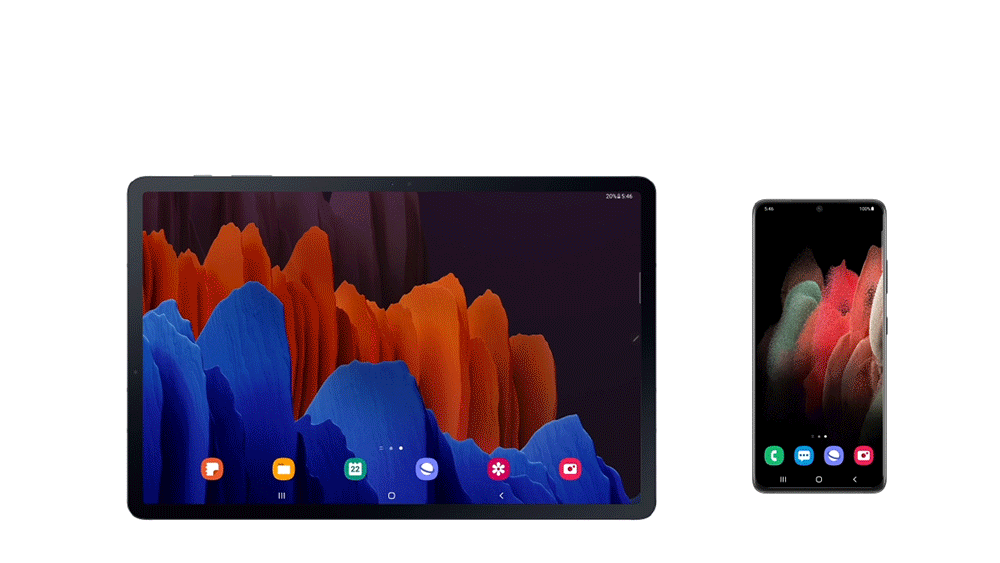
Get More Done with a Second Screen
Sometimes when working or creating remotely, two screens are better than one. In order to easily extend your screen space, you can harness the Second screen feature to connect your Galaxy Tab S7 or S7+ with your laptop5 through a range of different modes. Extend mode lets you connect to your Windows PC and work across two different apps on each screen, while Duplicated mode lets you share the apps or documents you have open on your tablet directly to your laptop screen and instantly save any changes straight to your laptop.
Enjoy Your Streamlined Galaxy Ecosystem
In order to provide a more convenient keyboard experience across devices, you can now take advantage of the Wireless Keyboard Sharing6 feature, which allows you to connect your Book Cover Keyboard to your smartphone7 as well as your tablet device and effortlessly switch between the two8. You can also harness the Keyboard’s touchpad to control and manage your smartphone with the cursor as you would your tablet.
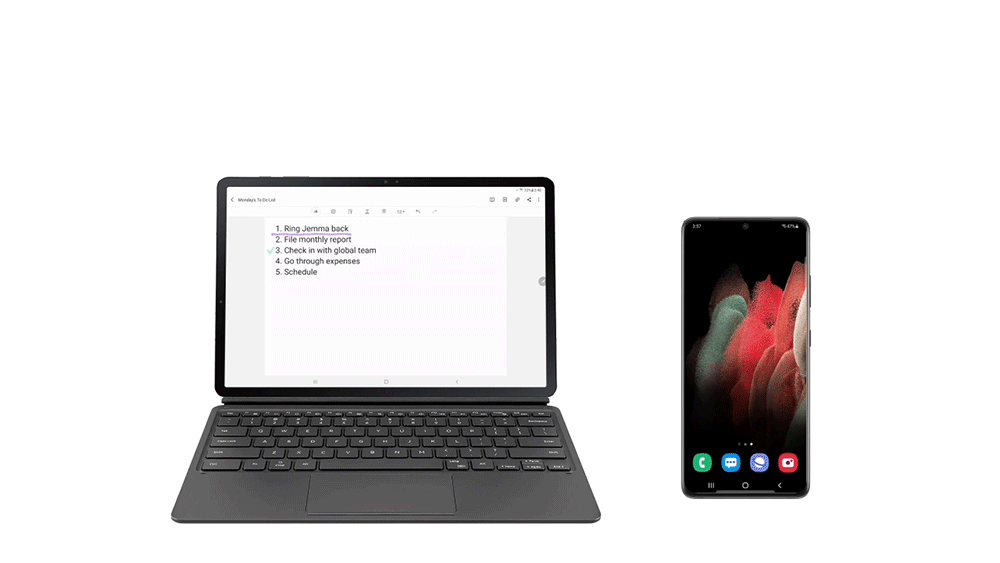
Earphone users will know the inconvenience of having to manually disconnect and reconnect their earphones when switching devices. This is where the Auto Switch functionality comes in, which allows you to enjoy media on your Galaxy Buds Pro across devices much quicker by automatically switching connections9. For example, if you get a call while you’re watching YouTube on your Tab S7 or S7+, your Galaxy Buds Pro will automatically switch to your smartphone. You can answer the call by tapping the Buds once or pressing the “Call” button on your smartphone.
1 The new updates will be available for any Galaxy devices running One UI 3.1 or above.
2 Continue apps on other devices is available on Galaxy smartphones and tablets running One UI 3.1 or above. Feature availability may vary by device model.
3 Galaxy smartphones and Tab S7 or S7+ must be signed into the same Samsung account and with Bluetooth settings on. The “Useful Features > Continue apps on other device” function of both devices must be on. The feature is available for devices located nearby within 2m but it may vary.
4 It supports the Samsung Notes app and Samsung Internet app with Galaxy smartphones and tablets that run One UI 3.1 or above. (Some models are not supported including but not limited to devices without Wi-Fi 5GHZ & SAK, and Android GO models)
5 WiDi(Wireless Display)-capable Windows 10 PC models and Windows 10 v.2004 or later are required for this feature. Compatible with Galaxy Book Flex2, Galaxy Book Flex2 5G, Galaxy Book Flex, Galaxy Book Flex alpha, Galaxy Book Ion2, Galaxy Book Ion, Galaxy Book S, Samsung Notebook Plus2, and Samsung Notebook Plus running Windows 10 OS.
6 Wireless Keyboard Sharing is available on Galaxy smartphones and Tab S7 and S7+, running One UI 3.1 or above. Not available on select smartphone models. The smartphone should support Bluetooth HID profile.
7 The feature only works with official Samsung Book Cover Keyboard.
8 To enable Wireless Keyboard Sharing, both devices must be logged into the same Samsung account. Performance may vary depending on user network environment.
9 The phone-to-tablet continuity is supported on Galaxy Buds Pro paired with Galaxy smartphones and tablets that run One UI 3.1 or above. Support for continuity features will come to Galaxy Buds+ and Galaxy Buds Live later. Your phone and tablet must be signed into the same Samsung account, and the “Automatically Switch to Other Devices” feature must be switched on for both devices. Support for continuity features may vary between smartphone models and apps. The overall performance of continuity features may vary depending on usage, network environment and distance.
