Android, the most widely used operating system globally, has reached a level of maturity where annual releases are no longer as significant as they once were. Android 15 is a modest update overall, but it introduces several new features aimed at enhancing the user experience. One such feature is ‘Private Space’.
Private Space acts as a digital vault, allowing users to lock sensitive apps and the data within them in a separate sandbox. Users can also create a second instance of any app within Private Space, adding an additional layer of security with a different locking mechanism. Interested in setting up Private Space for your apps on Pixel? Here’s how to do it:
How to create Private Space for apps on your Pixel
To utilize Private Space, ensure you have Android 15 and a device with more than 6GB of RAM. Most recent Google smartphones, including the Pixel 9 series, meet these requirements. Private Space does not function on managed devices typically issued by organizations. Here’s how to set up Private Space:
1. Open your smartphone’s Settings app and select Security & privacy.
2. Tap on Private Space under the Privacy section.
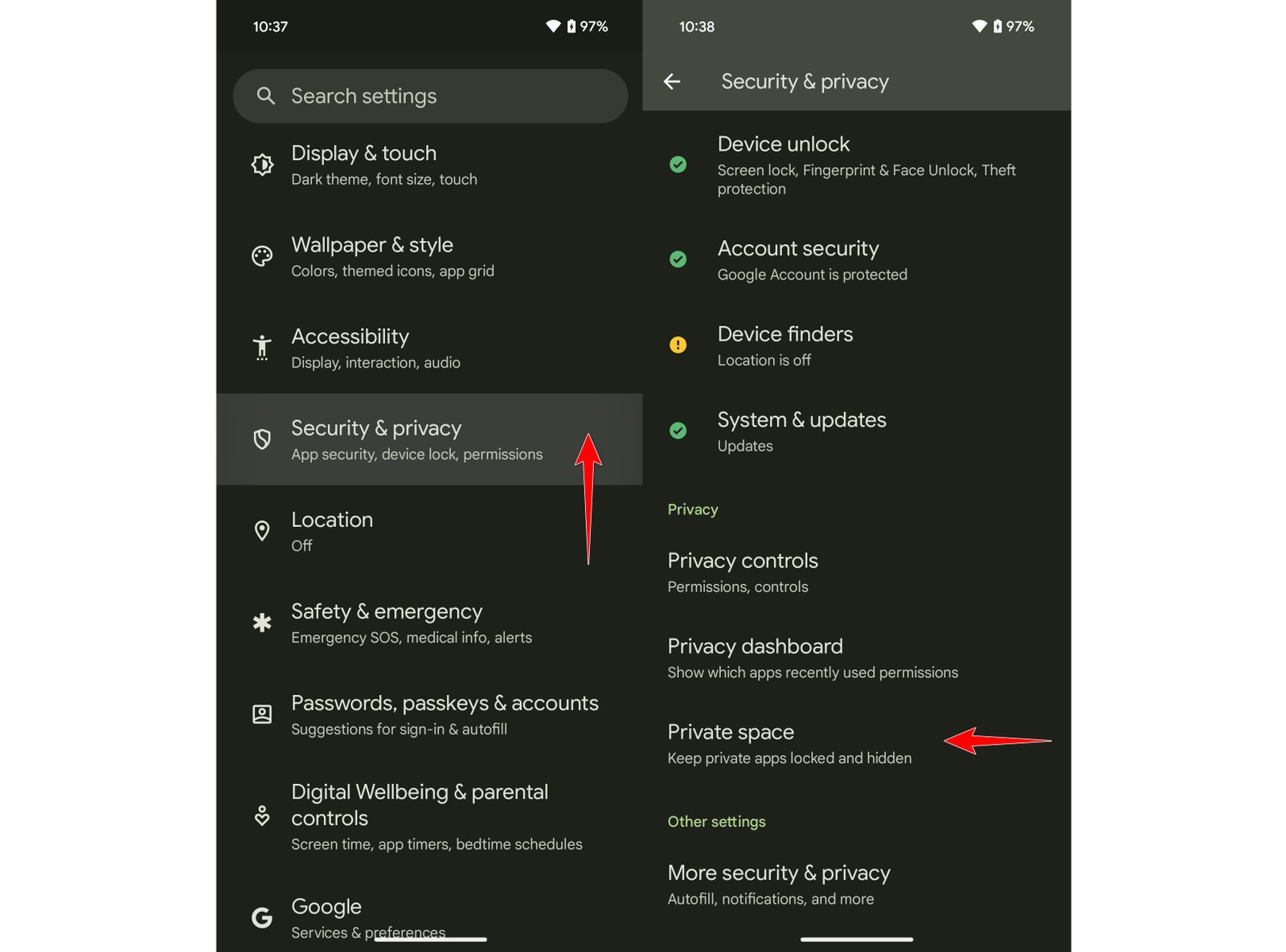
3. After authenticating with your device’s screen lock, you’ll reach the Private Space main screen. Scroll through the information and tap Set up.
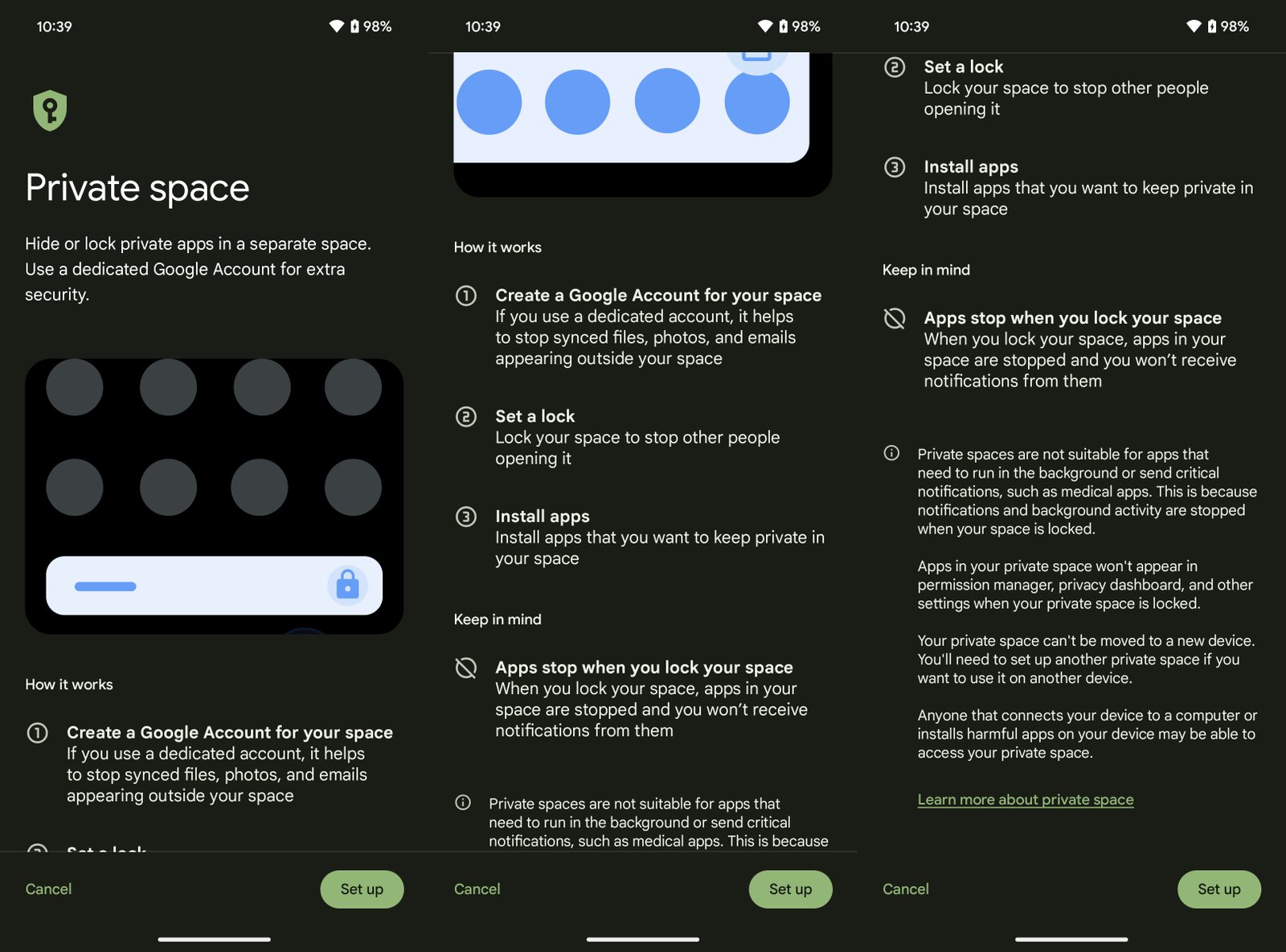
4. Your Private Space will be created, and you can choose to sign in with a Google account. Alternatively, you can skip this step by tapping Skip.
