The Files app on iPadOS 26 significantly enhances data transfer speeds and introduces various improvements, making it a substantial upgrade from the version in iPadOS 18. It’s now genuinely practical for users.
With its redesign in iPadOS 26, the Files app received a substantial overhaul compared to iPadOS 18, making it much more user-friendly.
Apple’s update of iPadOS 26 brought several interface changes across multiple applications, with the Files app being one of the most crucial.
Designed to help users manage documents and folders on their iPads, the app has always fulfilled its purpose, albeit with some difficulty. While Finder on macOS is intuitive, Files had its limitations.
As part of its mission to boost productivity in iPadOS, Apple incorporated many features reminiscent of those in macOS. These small changes cumulatively enhance the overall experience.
Here’s a look at what’s been improved in Files 26 compared to Files in iPadOS 18, and how these changes can enhance your iPad workflow.
Files iPadOS 26 vs. iPadOS 18 – Appearance
When opening the Files app in both operating systems, the structure remains mostly unchanged; however, there are notable visual differences. Both versions feature a sidebar for document locations and a large area displaying folder contents.
Aesthetically, Files 18’s light grey/blue theme has been revamped with cleaner visuals driven by Apple’s Liquid Glass design concept, featuring lighter bubble layers with minimal color.
While the sidebar has seen minor adjustments, such as reordering elements and dropping the app’s name to save space, its overall functionality remains the same.
UI refinements in Files for iPadOS 26 enhance usability.
The top interface in iPadOS 26 is less cluttered, as the remaining icons utilize dropdown menus for easier navigation.
A key addition in Files for iPadOS 26 is the menubar, which can be accessed with a downward swipe. This feature offers comprehensive access to all functionalities of the app, reminiscent of MacOS.
This enhancement makes Files more adaptable for Mac users transitioning to document management on the iPad without the Finder experience.
Navigating Layers of Folders: Files iPadOS 26 vs. iPadOS 18
An essential aspect of using Files is navigating through a hierarchy of folders. iPadOS 18’s method for this was suboptimal.
In Icon and List View, users had to tap the back button to return to the parent folder, whereas Column view displayed the parent folders. This, however, remains true in Files for iPadOS 26 for Icon and Column views. Now, List View users can utilize a drop-down arrow next to a folder to quickly view its contents.
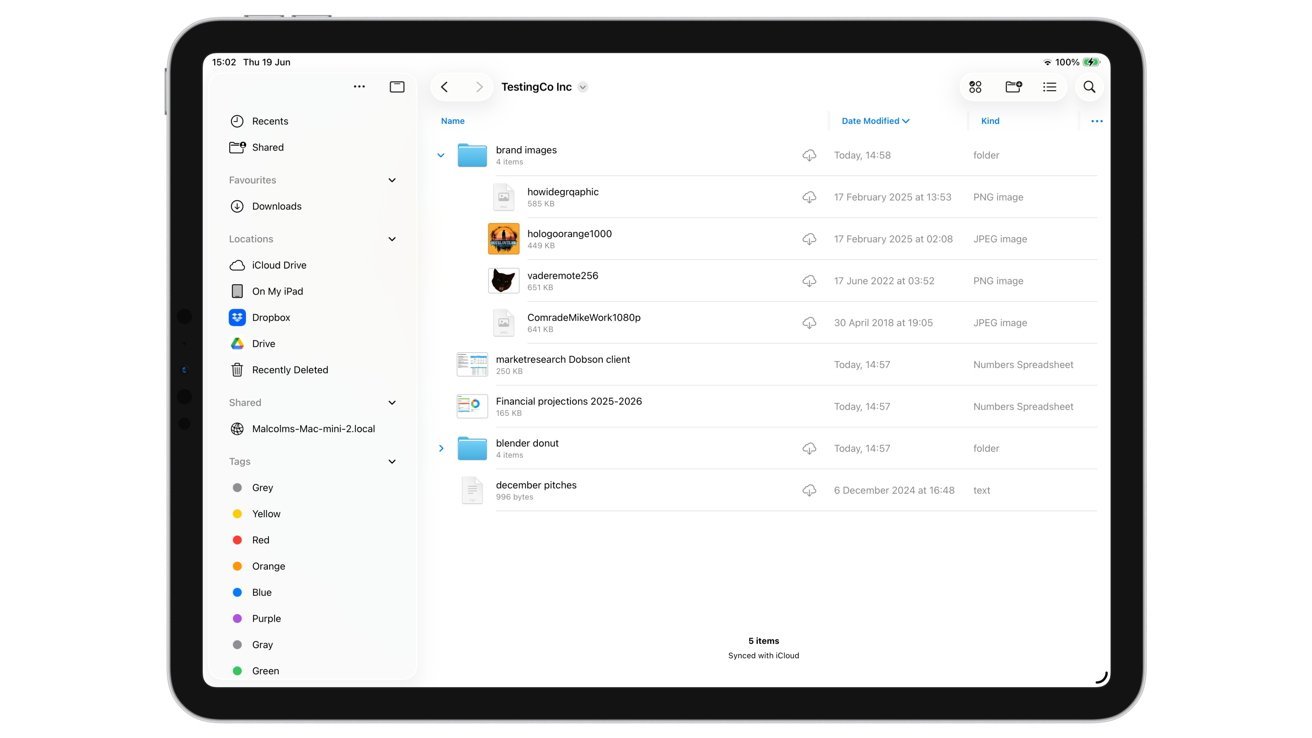
The addition of dropdown folders in List View significantly boosts productivity in Files for iPadOS 26.
Critically, users can now see and access files through this dropdown without navigating away from the parent folder. For frequent users, this small change is a substantial improvement.
List View Columns: Files iPadOS 26 vs. iPadOS 18
List View has also improved; previously, it had limited visibility options.
In terms of column display, users could view only the Name and either Date, Size, or Kind of items. There was no option to view both date and size simultaneously in separate columns.
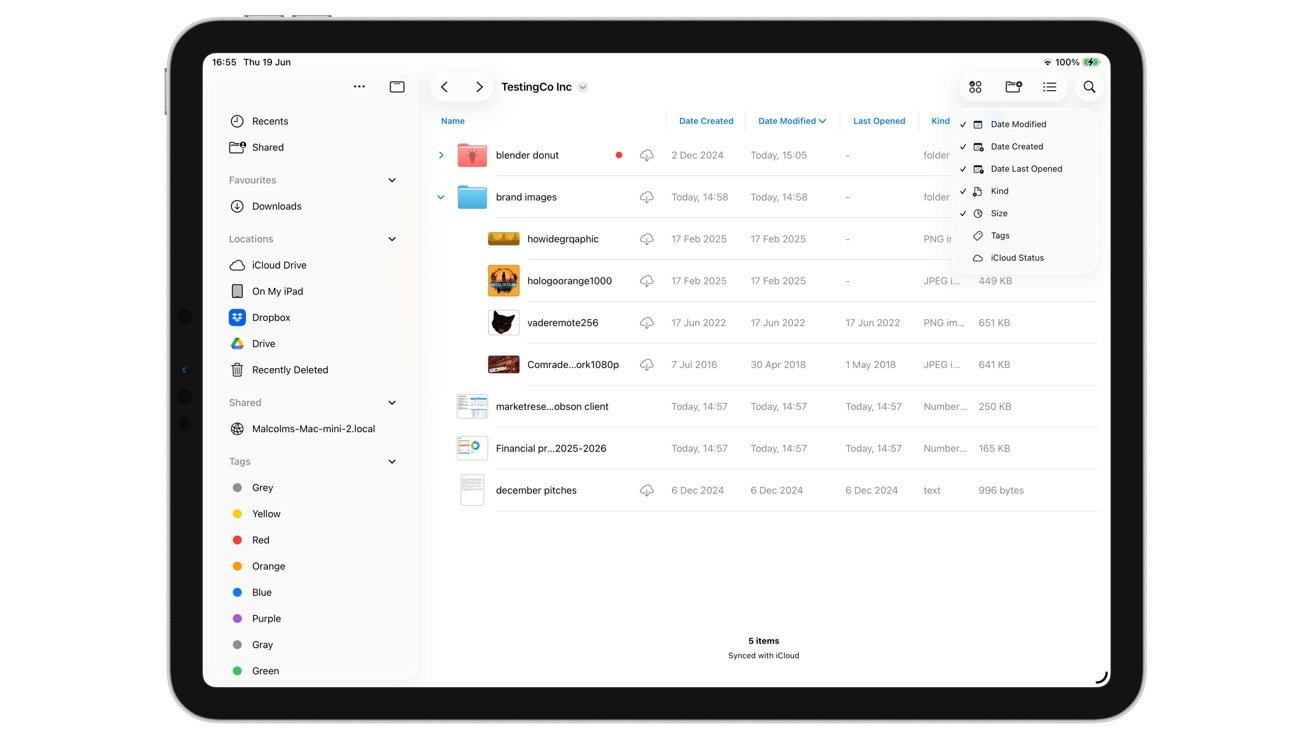
New column options and resizing in List View enhance usability in Files for iPadOS 26.
In iPadOS 26, the Files app allows for considerable flexibility in views. Users can now add multiple columns to display both file size and creation date at the same time.
The new options include columns for date created, last modified, last opened, Kind, Size, Tags, and iCloud Status. While Tags and Status usually display as icons, this version lets users display them as sortable columns instead.
You can enable all columns for a detailed view and simply scroll horizontally to view any overflow. Additionally, column widths can be adjusted for a personalized experience.
If the order of columns isn’t to your liking, you can rearrange them by long-pressing and dragging the column titles.
These enhancements grant users the flexibility to view file hierarchies and details to their satisfaction. At long last, iPadOS 26’s Files offers this functionality.
Folders: Files iPadOS 26 vs. iPadOS 18
Apple has facilitated folder tagging for easier identification in both macOS and iPadOS, but the colored dots next to the folders were somewhat lackluster.
With iPadOS 26, this has been improved; now, the folder icons are more distinct, with the added colored dot serving as an accent.
In iPadOS 18, long-pressing a folder provided a basic tagging option. In contrast, iPadOS 26’s “Customize Folder & Tags” feature offers a more expansive experience.
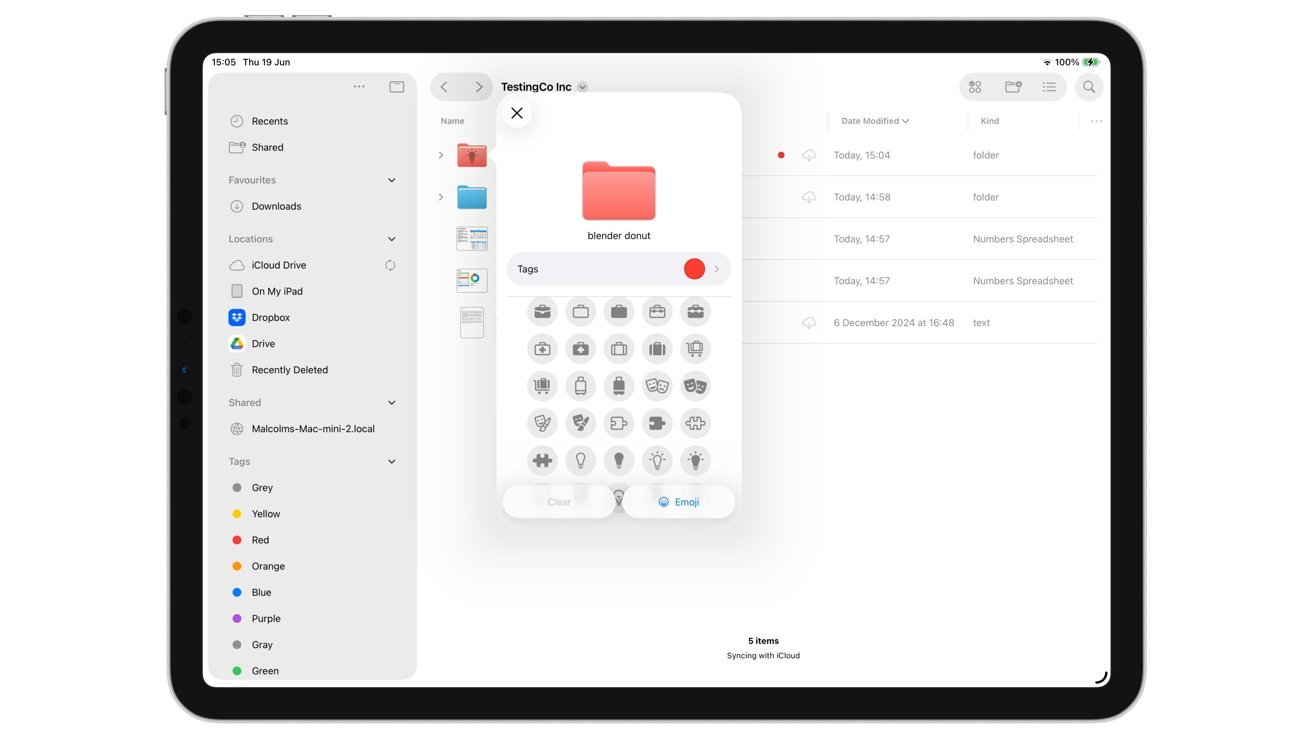
Folder customization options in iPadOS 26 extend beyond basic tagging.
The new customization popup provides a larger preview of the folder icon, an immediate option for selecting tags, and the ability to change the entire icon’s color based on the selected tag.
Additionally, users can add distinctive icons to folder displays, opting for emoji if needed.
These folder customizations synchronize across devices, ensuring that changes on iPad are reflected on your Mac and vice versa.
Folders can also be added to the Dock for quick access. Apple suggests dragging folders directly into the Dock, though testing revealed adding folders is better done via the long-press menu and selecting “Add To” followed by “Dock.”
Regardless, this is a valuable addition.
Server Connections: Files iPadOS 26 vs. iPadOS 18
Connecting to cloud storage and servers remains largely unchanged between the two versions, with only minor updates.
Adding cloud services still follows the previous straightforward procedures, involving the service’s app for integration into the Locations list. An Apple account will still show iCloud Drive as an option.
Both versions allow for server connections on local networks with the requisite credentials.
The real difference appears during file transfers between servers and cloud services.
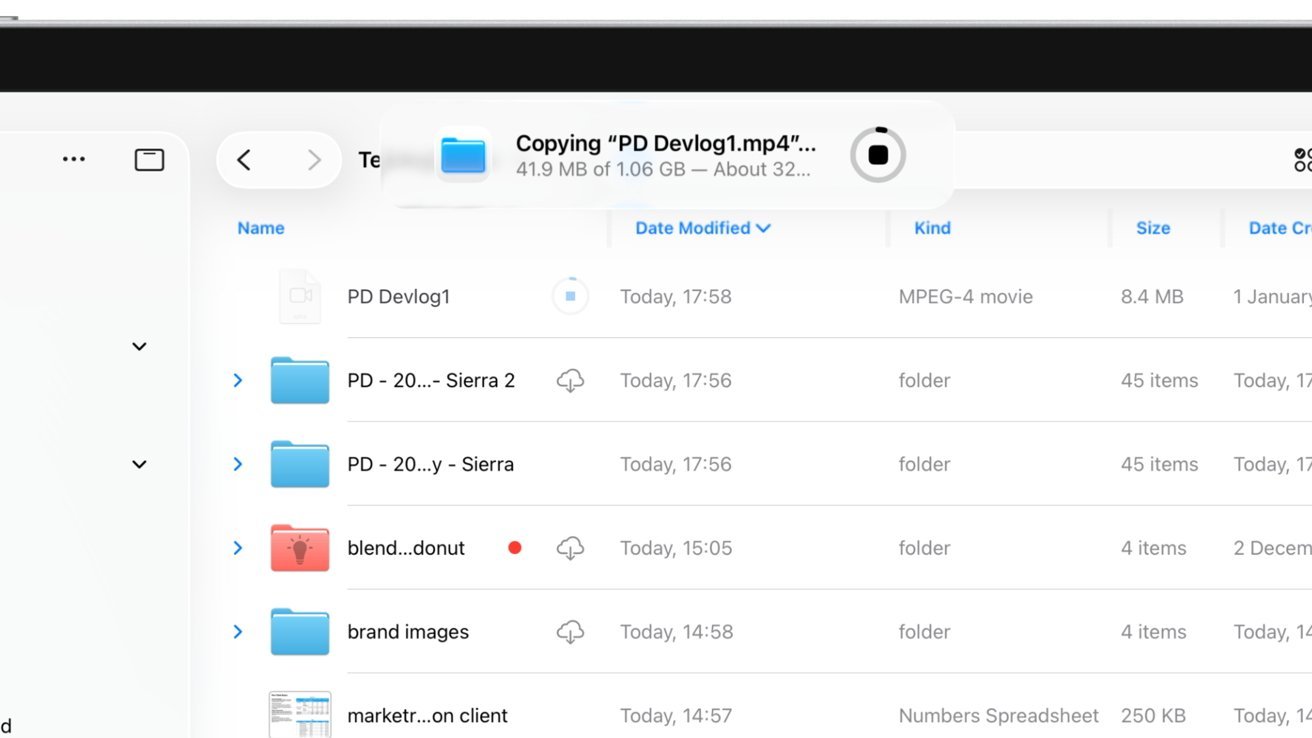
File transfer indicators in Files for iPadOS 26 enhance user awareness.
Both versions display a circular indicator next to files during transfers. In iPadOS 26, a secondary larger indicator appears at the screen’s top for sizeable transfers within the local network.
Transfer Tests: Files iPadOS 26 vs. iPadOS 18
To assess practical benefits, we conducted timed transfer tests using an 11-inch M2 iPad Pro running iPadOS 26 alongside a 13-inch M2 iPad Pro on iPadOS 18.
The first test involved transferring a 4.13GB file from local storage to an external drive. Both iPads utilized a Lexar Professional Go Portable SSD, connected at 10Gbps.
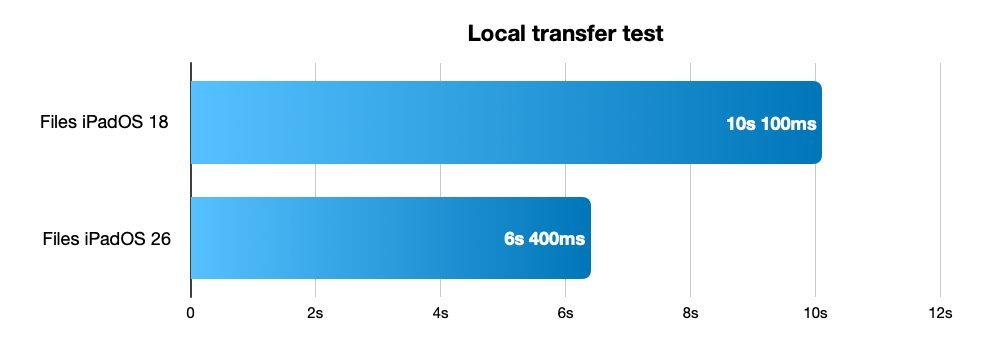
Transfer test results for a large 4.13GB file to an external USB-C drive.
Surprisingly, iPadOS 18 completed the transfer in a commendable 10.1 seconds, while iPadOS 26 achieved it in just 6.4 seconds.
Considering that both iPads share similar USB Type-C connectivity and specs, the speed differences might stem from optimizations in iPadOS or the Files app itself.
The second test involved Wi-Fi transfer of the same 4.13GB file to a server. The networks compared were a 600Mbps connection for the iPadOS 18 device and a 450Mbps connection for the iPadOS 26 device.
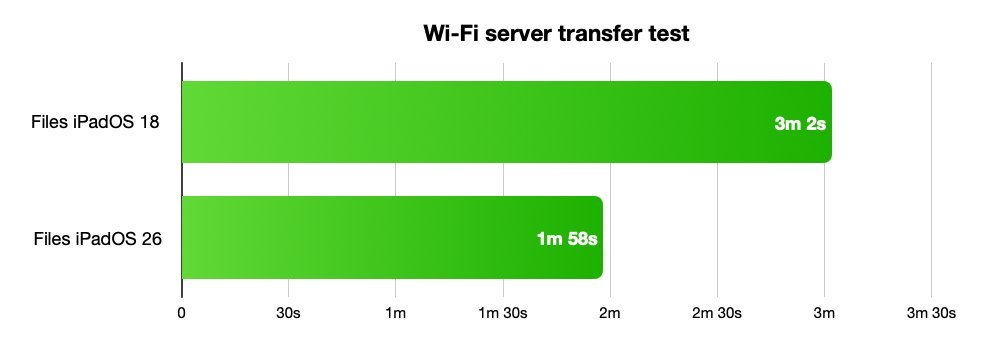
Wi-Fi transfer times for a 4.13GB file to a server.
Notably, despite the network differences, iPadOS 26 performed better, taking 1 minute 58 seconds compared to just over three minutes for iPadOS 18.
While the second test had more variables due to different networks, the previous version’s slower transfer was evident despite having a supposedly better connection.
For users frequently transferring large files, such as content creators, these improvements make a strong case for upgrading the operating system.
Files iPadOS 26 vs. iPadOS 18 – Small, Yet Significant Changes
The Files app has often been criticized for showcasing potential features that were ultimately not realized. While it served a basic purpose, it lacked the finesse of its macOS counterpart.
Transitioning from iPadOS 18 to iPadOS 26, Files has integrated many features from Finder effectively. Much of the previous frustration has been resolved, transforming it into a more effective tool for productivity.
This advancement marks a significant leap for Files, bringing it closer to being an ideal Finder substitute on the iPad.
