AppleInsider is supported by its audience and may earn commission as an Amazon Associate and affiliate partner on qualifying purchases. These affiliate partnerships do not influence our editorial content.
Your hearing is an important sense that needs to be preserved, but the high use of earphones combined with loud volumes could cause you harm. Here’s how to enable Apple’s Reduce Loud Sounds feature in iOS 15.
Over the years, civilization has made the presence of noise a normal everyday occurrence, with people having to increase the volumes of speakers and other sound-producing devices to properly hear what is being said or played out.
Add in the potentially loud environmental noise as well, and you have a situation where people could end up being exposed to high volume levels consistently.
Apple’s Hearing Study has already proven that one in ten people are using headphones beyond the WHO recommended limit, with a quarter experiencing a daily average environmental sound exposure higher than that limit.
Being exposed to loud noises over a sustained period of time could be a problem for a person’s hearing, with it eroding due to old age and repeated exposure to high decibel sounds. As time marches on, it becomes harder for people to hear things clearly.
The situation is worsened when you take into account the increased use of headphones and earphones, like AirPods. Plugging the ear canal, the personal audio devices can clearly emit noise directly to the eardrum, and at high volumes, can cause damage over time.
Reduce loud Sounds
While Apple has numerous ways to assist with hearing health, including the Apple Watch giving Noise notifications if volume levels are too high for too long as well as Health app data, they aren’t reactive. Instead, they provide data points that the user could act upon.
Instead, headphone or earphone-wearing iPhone users could take advantage of a built-in feature to cut down the more direct noise of their audio accessories.
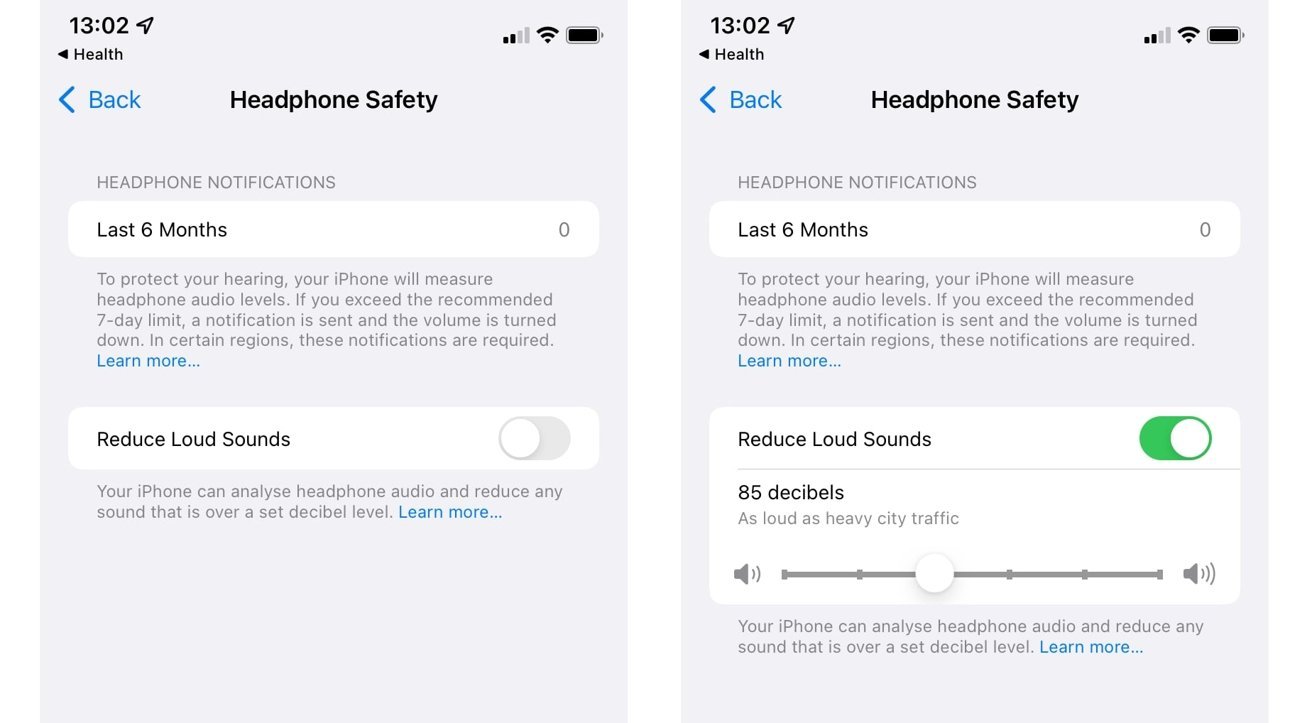
Reduce Loud Sounds in iOS 15 lets you set a maximum volume for headphones.
When enabled, Reduce Loud Sounds does as its name suggests: cuts down the volume of the loudest sounds played from the iPhone to the user. By analyzing audio being played through headphones, it can automatically reduce the volume in instances where sounds over a specific volume level are normally experienced, like a loud crescendo in a musical performance.
These are just temporary changes, as it applies only to sounds above a predetermined volume level.
How to enable Reduce Loud Sounds in iOS 15
- Open Settings.
- Tap Sounds & Haptics.
- Tap Headphone Safety.
- Tap the toggle next to Reduce Loud Sounds.
- Set the maximum volume level using the slider.
- To disable Reduce Loud Sounds, adjust the same toggle.
On enabling Reduce Loud Sounds, you have the option to select just how loud the audio can get through headphones before the system kicks in. The range starts from 75 decibels, described to be “as loud as a vacuum cleaner,” to 100 decibels, “as loud as an ambulance siren.”
Obviously, it will be better for your hearing to opt for a lower maximum decibel level, though that may lessen the impact of a loud section in a piece of music.
AppleInsider advises listening to such extracts of audio at a generally lower volume level, so that those same loud sections aren’t clipped by the feature.
This article was first published at Source link . You can check them out for other stuffs
