
Source: Android Central
I’m a mom of 10 kids, so I know how helpful it is to have an extra set of eyes to help protect kids from cyberbullying, block them from inappropriate content, and manage screen time. Here are seven apps I’ve found that work well while still letting them enjoy texting, social media, and gaming within healthy boundaries. My personal favorite is Mobicip because I can lock my kids’ phones from my own, plus monitor and control what they do during screen time.
Best Overall: Mobicip

Source: Nicole Johnston/ Android Central
This app lets you lock your child’s entire phone or block a few apps from your own. You can also restrict internet browser use while still allowing them to access text and phone. The time controls are great, too, with big messages displayed once screen time is up. This takes the pressure off of you and makes Mobicip the “bad guy.”
The full transcripts of all texts and instant messages your child sends and receives are captured by Mobicip, so you can see if anyone is harassing them. Images shared, viewed, and taken with their phone are also captured. It has keyword monitoring that sends alerts when phrases like “don’t tell,” “home alone,” or “what’s your phone number” are either sent to or from your child. This is a great way to crack down on cyberbullying, sexting, and swearing. You can also add your own words and phrases to the monitored list. Mobicip also blocks websites using 30 filter categories and periodically snaps screenshots of your child’s screen so you can see what they see.
Mobicip is a little pricy, costing about $50 for the full app. However, you do get five licenses to install on multiple phones. All monitored devices can be managed at once the parent app.
Pros:
- App lock
- Keyword monitoring
- Captures screenshots
- 30 filter categories
- Five user licenses
Best Overall
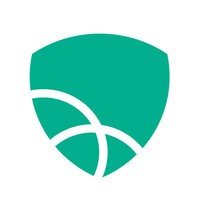
Mobicip
The best way to lock down your child’s phone
Mobicip lets you lock down individual apps or the whole phone from the parent app on your phone.
Best Value: Android Screen Pin

Source: Nicole Johnston/ Android Central
Screen Pin is a simple tool already included with your Android phone. Located under your lock screen & security settings, this tool lets you “pin” a single app to use while everything else is locked down. Even phone calls and missed message alerts won’t pop up while the cell phone is in pin mode. Screen pin is really useful when letting toddlers use your phone or tablet for playing games in a waiting room or during quiet time since they can’t wander away from the one allowed app. Because you can lock down the Google Play app, too, this means kiddos can’t accidentally make in-app purchases either.
You can also use Android Screen Pin on older children’s phones and lockdown every app to deter them from using their phone during family time, bedtime, or while they’re doing homework. You do need to set this up directly on their cell phone, which may result in a bit of a power struggle, especially since you will need to reset the phone’s passcode so your child can’t access and turn off the pin. Because of this, it may be better to use a parental control app that you can use from your phone.
Screen Pin is a helpful tool in a pinch, especially since it is free. However, it isn’t as flexible as other cell phone locking apps. It doesn’t have other security features like content blocking, activity monitoring or time controls.
Pros:
- Free tool
- Built into Android
- Prevents in-app purchases
- Good for toddlers
Cons:
- Not flexible
- No content filtering
- Must set up on child’s device
Best Value

Android Screen Pin
Free app lock
This tool is included with your Android’s security settings and lets you pin open a single app that is okay for your child to use.
Secure Blocking: AppLock

Source: Nicole Johnston/ Android Central
Though not intended to be used for parental control, you can use this app to lock down individual programs on your child’s phone so they can’t be accessed until the correct passcode is entered. AppLock has a scrambled keyboard so you can set up a password and your child won’t be able to crack it by watching your hand movements. It doesn’t take a lot to set up; just an email address for verification.
AppLock includes a vault to secure sensitive information, like documents or images, and a safe browser that works a little bit like a VPN where browser history can’t be traced. While these features are good privacy features, we don’t recommend allowing children access to them because it would make it more difficult for you to keep tabs on what they’re doing with their phone when they’re allowed full access.
You can’t control when to lock and unlock apps from a parent device, so you will need to physically have your child’s phone in your hand. Also, this only locks down apps. There are no time controls or content filtering. The free version of this app is really ad-heavy and does tend to cause devices to run a little bit slower.
Pros:
- Block individual apps
- Random keyboard
- Privacy browser
Cons:
- Must set up on child’s phone
- No content filtering
- Causes some device slowdown
Secure Blocking

AppLock
Secure while locking
AppLock blocks individual apps that can only be accessed with a password, but it doesn’t have features like content filtering.
Best for Time Management: Offtime

Source: Offtime
Offtime lets you lock down individual apps, or your child’s entire phone, for a designated time frame. Once the time is up, Offtime unlocks the apps and your child is free to use them again. This is a handy tool to use with teens who need access to some apps, like their calculator, during homework, but don’t need the distraction of social media, games, or texting.
You can set Offtime up each time you need to use it to lock down the phone for an hour or two, but you can also set the app to block off the same chunk of time each day. For example, if you know dinner time is a 5:00 each evening, you can ask Offtime to lock down all apps on your child’s phone during that time every day to encourage them to eat with the family.
This app is popular among college-age kids, too, who no longer need parents to keep a close eye on them. They use this app on their own when they need to tune out distractions and focus more on studying, which is a great way to build better time management skills and stay focused on what’s most important. There’s a free version and a pro version available.
Pros:
- Locks phone for designated times
- Allows use of important apps
- Promotes time management
- Can be used by older kids
Cons:
- No parent app
- No content filters
Best for Time Management
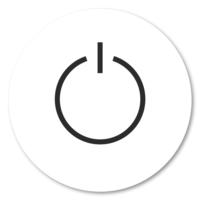
Offtime
Teach time management skills
Offtime is a good app for locking down your child’s phone while helping them learn time management skills.
Lock and monitor: Qustodio

Source: Nicole Johnston/ Android Central
Qustodio doesn’t take screenshots of your child’s phone and it has fewer filter categories than Mobicip, but Qustodio has a panic button, which is a great way for your child to get a hold of you quickly. Using the GPS on your child’s phone, Qustodio will send you the location of where your child is when they hit the panic button icon. This is an excellent way for kids to let you discreetly know they need help because they are lost or at a party that’s getting a little out of hand.
This app also has time controls and app blocking so you can shut down the entire phone or just certain apps when your child needs to take a break from their screen. When they’re online, you can select filter categories, like pornography, alcohol, or news, and Qustodio will prevent your kids from access those types of sites. This is a great tool for blocking social media sites, too, so your kids can’t access them through the apps or through an internet browser.
All text messages your child receives or sends with their phone are captured, so you can see what they’re sharing with others and if others talking with them are being appropriate. Qustodio will let you know if an image was sent or received through text message, but it won’t show them to you. And since it doesn’t have screenshot capabilities, you can’t capture interactions this way, either.
Pros:
- Lock individual apps or whole phone
- Content blocking
- Panic button
Cons:
- Doesn’t take screenshots
- Filter categories not the most reliable
Lock and monitor

Qustodio
Lockdown your child’s phone and monitor their movements
With Qustodio you can see where your child is and they can quickly call you for help, but you can also block access to apps, too.
Block Cyberbullying: Surfie

Source: Surfie
Surfie is another great app that lets you lock down your child’s phone when they should be focusing on other tasks. You don’t need to hold your child’s phone for this to work, but rather lock down apps, including the ability to text, from the parent app on your phone.
The app’s best feature is keyword monitoring. You can designate specific words and phrases for Surfie to watch for in texts, email, instant messages, and posted on social media sites. Some words are already set up in the app, like “don’t tell” or “home alone” or “send me a picture.” You can add more, including personal information you don’t want your child to share. When Surfie recognizes one of these monitored phrases being sent to or from your child, it immediately shuts down the messaging app your child is using and blocks them from using texting, too. You’re sent a notice through the parent app with the entire conversation transcription and information of the person your child is chatting with so you can decide if they can continue talking with your child or not.
Surfie comes with time controls that lock down your child’s phone during specified times of the day. This makes it easy to keep kids off their phones at bedtimes, school hours, while chores and homework are getting done, and during family time. You can block inappropriate content from being viewed in browsers using filter categories, but Surfie doesn’t have as many filters as other programs. However, you can add specific URLs to a block list.
Pros:
- Stops cyberbullies
- Block apps
- Lock phone
- Keyword monitoring
- Parent app
Cons:
- Limited filter categories
Block Cyberbullying
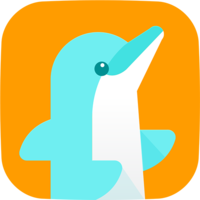
Surfie
Instantly blocks cyberbullies and creepers
Surfie shuts down messaging and texting on your child’s phone when a cyberbully or creeper uses inappropriate language.
Best for Social Media Monitoring: Kaspersky Safe Kids

Source: Kaspersky
Kaspersky Safe Kids can be purchased on its own or in conjunction with Kaserpsky’s award-winning antivirus program. In both cases, Safe Kids can be installed on mobile devices and on your child’s computer to ensure they are protected no matter which device they are using.
You can control what you child sees and does while they are online by using Kaspersky’s internet filters. There is both a blacklist and a whitelist so you can block or allow a specific website or app by adding it to the list. You can also block internet use during periods of time when your child should be doing homework, sleeping, or doing chores, and set time limits for how long your child can be online.
One great feature of Safe Kids is social media monitoring tools. Safe Kids will send you updates on what your child is posting and viewing while on YouTube, Twitter, Facebook, and other social media. It will also alert you of what other people are posting on their timelines and information about their “friends” to help you keep tabs on who is interacting with your child. Kaspersky’s Safe Kids lets you block YouTube searches so kids can’t watch videos about certain topics.
Pros:
- Social media monitoring
- Block internet and app access
- Set time limits
Cons:
- Doesn’t capture screenshots
Best for Social Media Monitoring

Kaspersky Safe Kids
Keep tabs on social media activity
Safe Kids has app and internet access blocking, but its true worth lies in its social media monitoring tools.
Bottom line
I’ve been testing cell phone monitoring and locking apps for nearly five years and recently tested close to two dozen of them. Mobicip is by far the best. It is powerful in locking down individual apps, or the entire phone, blocking inappropriate content and monitoring what your child is doing online or within apps on their phones. While you do need to physically install the monitoring app on your child’s cell phone, you can control when it is locked down from your own. My favorite feature is keyword monitoring, which watched out for cyberbullying and internet creepers by alerting you when certain, dangerous works or phrases are sent to or from your child in either text messages or instant messages.
Another quick fix is the Screen pin feature already included as part of your Android phone system. This locks down every app except for the one currently open. I like this tool when I’m letting small children use my phone to prevent them from wandering into programs too mature for them or accidentally making any in-app purchases. However, you do need to physically have hold of the phone and designated each individual app to be blocked for the app to work right.
It’s important to know that if you use a program that tracks your child’s movements or captures online content that your state laws may require you to let them know their phones are being monitored. To be sure you’re complying with your state’s laws, we recommend having an honest conversation with your child and let them know you plan to monitor their cell phone. We do not condone the use of parental control apps and programs for tracking or spying on adults. Period.
Credits — The team that worked on this guide

Nicole Johnston writes for multiple Future Labs brands, including Android Central, covering primarily internet security and privacy programs. She has over 13 years of research and writing experience in both the public and private sectors, including seven years of testing and reviewing consumer products and five evaluating antivirus software, parental controls, and identity theft services.
We may earn a commission for purchases using our links. Learn more.

Be the first to comment