Android 10 is an incredibly powerful and capable bit of software. Released in September 2019, Android 10 brought about a few major changes to our favorite mobile OS that are still worth talking about to this very day — including the likes of revamped permissions, dark mode, and more.
Even with Android 11 on the horizon, last year’s update continues to hold up strong as it keeps making its way to handsets around the world.
Whether you’re interested in learning all about Android 10’s many features, what devices it’s available for, and much, much more, keep on reading below!
Android at its best
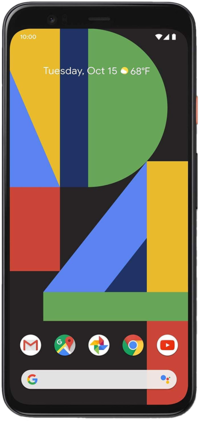
Google Pixel 4 XL
The phone to get if you want speedy updates
Google’s Pixel 4 XL is not a perfect phone, but if you care at all about Android updates, it’s one of the best you can get. Not only are Pixels first-in-line for new updates as they’re released, you’re guaranteed to receive them and monthly security patches for three years.
Is Android 10 available for my phone?

Source: Joe Maring / Android Central
Following a public beta that started back in March 2019 and received six major updates, Android 10’s final build was finally released to the masses on September 3, 2019.
Best VPN providers 2020: Learn about ExpressVPN, NordVPN & more
Seeing as how it’s been quite a few months since Android 10’s release, it should come as no surprise that the update has been rolled out to a ton of different phones from various companies. Google’s line of Pixel phones were the first to get the Android 10 goodness, but virtually every major phone from the last year or so is now running the software. Some of the highlights include:
- Samsung Galaxy S10 series
- Samsung Galaxy Note 10 series
- LG G8
- LG V50
- Moto G7
- Nokia 7.2
- Nokia 4.2
- OnePlus 7 Pro
For a full list of every phone that’s received the Android 10 update, check out the link below!
What’s the dessert name for Android 10?

Source: Google
Leading up to its release, there was endless speculation regarding Android Q’s name. Ever since Android 1.5 Cupcake, every version of Android has had a tasty dessert name to accompany it. With Android Q, however, things changed.
Google is officially done with dessert names and is instead shifting to a simpler numerical naming scheme. As such, Android Q’s official name is simply “Android 10.”
Yes, it’s a bit boring, but it’s all part of a bigger rebrand Google has for Android as a whole.
For the first time since 2014, Google refreshed the Android brand’s look and feel, consisting of a redesigned logo that prominently features a green robot head. Whenever you see the Android logo text, you’ll also see that little robot.
While it’s cool to see that Google is putting such a big focus on Android’s robot friend, its head is the only part that’s sticking around — the rest of its body is gone for good.
Android as an operating system is the same, but its image is drastically different than before. The logo is cleaner and more playful, while dessert names are done for and being replaced by numbers. To get a more in-depth look at what’s going on here, be sure to check out both of Andrew’s articles on this subject.
How do I use Android 10’s gesture navigation?
![]()
Source: Android Central
The back button, a navigation staple of Android, officially went away with Android 10.
Following up on Pie’s gesture-based navigation that kept the aging back button around, Android 10 features a fully gesture-based method of navigation. Swiping up goes home, a swipe up and hold reveals the multitasking menu, and a swipe from the left or right edge of your screen goes back.
That’s a pretty big shift for Android navigation, but if you aren’t ready to commit to 100% gestures quite yet, you don’t have to.
In addition to the new gesture navigation, Android 10 also allows you to switch back to Android Pie’s two-button system and the traditional three-button array — that is, if you’re updating your Pie-based phone to Android 10. If you buy a phone with Android 10 available right out of the box (such as the Pixel 4), you can only switch back to the three-button layout.
Does Android 10 have dark mode?

Source: Android Central
HOOOORRRAAYYYY!!!
After years of begging and praying, Android 10 ships with a system-wide dark theme that can be turned on and off at any time via a Quick Settings toggle.
Even better, Google also created a new API that developers can use to have their apps go to a dark theme as well when the system-wide one is turned on.
This is one of those features we’ve been hoping for year after year, so its inclusion in Android 10 was (and continues to be) a big deal.
What are Live Captions in Android 10?

Source: Android Central
Closed captions are crucial for deaf and hard-of-hearing people to understand what’s being said in a video, podcast, game, or any other form of media where words are spoken, and to make sure these are available virtually everywhere, Android 10 comes with a feature called “Live Caption.”
Live Caption is able to provide real-time captions for just about anything on your phone where someone is talking, and the best part is that it happens locally on-device. In other words, no internet connection of any kind is required.
You can turn Live Caption on through Android 10’s accessibility settings, and for a lot of users, this is a godsend.
How are permissions changed in Android 10?
Privacy is a bigger concern than ever before, and with Android 10, Google implements some new features for app permissions to help give you a better understanding and more control over what exactly apps on your phone have access to.

Source: Google
Apps that ask for your location reveal a new pop-up asking you if you want to grant location access all the time, only when the app’s being used, or not at all.
Furthermore, Google notes that Android 10:
Gives users even more control over apps, controlling access to shared files. Users will be able to control apps’ access to the Photos and Videos or the Audio collections via new runtime permissions. For Downloads, apps must use the system file picker, which allows the user to decide which Download files the app can access.

Source: Android Central
The “Permissions usage” page in Settings has been completely overhauled to show which permissions are being used by how many of your apps, there’s the option to filter by permissions to see which apps are using certain ones, and a new UI for the “App info” page.
Did the share menu get upgraded in Android 10?

Source: Google
Android’s share menu has been a hot mess for a while now. The core functionality is fine, but it’s regularly slow to open no matter what phone you’re using. Thankfully, Android 10 addresses this. In a blog post, Google noted that “the share UI can load instantly when it’s launched” since the shortcuts are “published in advance.”
Speaking of sharing, Android 10 also introduces something called “Sharing Shortcuts.”
A Sharing Shortcut allows developers to create a new option in the share menu that will share a file/photo/etc. in a specific part of another app much faster than before.
Does Android 10 support folding phones?
2019 was the year that foldable phones finally hit the market, and to ensure the experience of these new devices were as good as can be, Google’s optimized Android 10 with foldable-specific features and experiences.
According to Google:
To help your apps to take advantage of these and other large-screen devices, we’ve made a number of improvements in Android Q, including changes to onResume and onPause to support multi-resume and notify your app when it has focus. We’ve also changed how the resizeableActivity manifest attribute works, to help you manage how your app is displayed on foldable and large screens.
These changes were obviously meant for developers, but in the end, it helped Android 10 be optimized correctly for foldables of all shapes and sizes.
What do I need to know about Android 11?

Source: Joe Maring / Android Central
Whether you’ve been rocking Android 10 since day one, just recently got the update on your phone, or are still waiting for it to arrive, we need to address the elephant in the room — Android 11 is a thing and it’s coming soon.
Android 11 currently exists as a developer preview, but come June, Google will open the public beta for more people to test out the new software. Then, at some point in Q3, the final build will launch.
There’s likely more to Android 11 than what we’ve seen so far, but at this point in time, it’s looking like a pretty modest update. Google’s updating permissions yet again, there’s a built-in screen recorder, and there are more efforts to adapt Android to various kinds of folding phones.
Android 11: Everything you need to know!
Android at its best
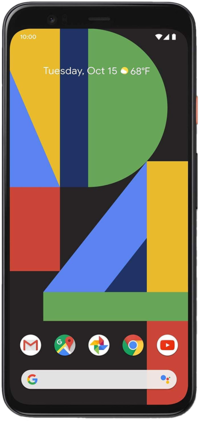
Google Pixel 4 XL
The phone to get if you want speedy updates
Google’s Pixel 4 XL is not a perfect phone, but if you care at all about Android updates, it’s one of the best you can get. Not only are Pixels first-in-line for new updates as they’re released, you’re guaranteed to receive them and monthly security patches for three years.
We may earn a commission for purchases using our links. Learn more.


Be the first to comment