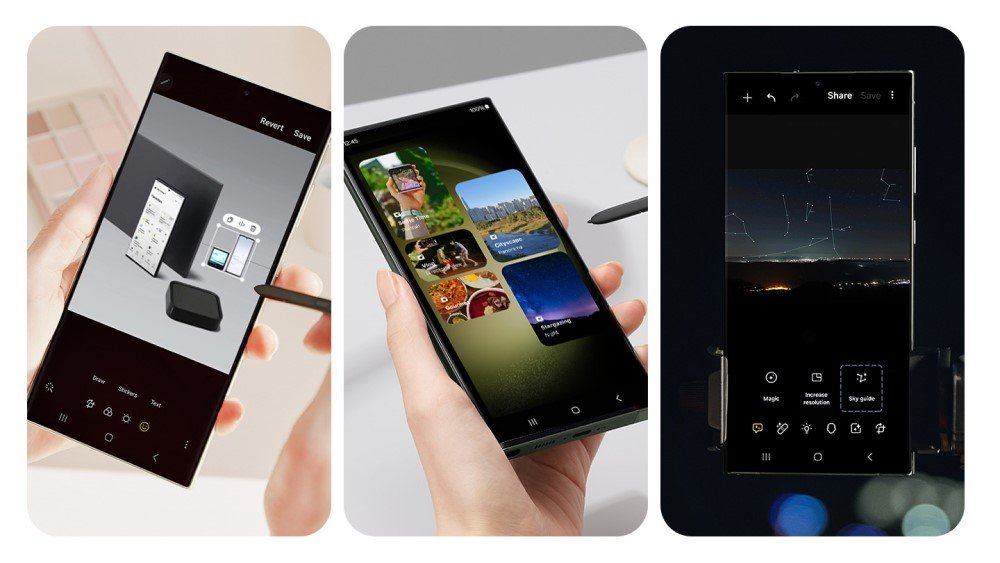
Samsung has been transforming the smartphone camera game since the release of the first Galaxy S in 2010. We’ve continually set new bars, introducing the world’s first 200MP camera sensor and the first low light Night Mode and high-powered Space Zoom settings on a phone. We’ve also brought revolutionary AI features to the smartphone category — with Galaxy’s smart and intuitive tech, it’s effortless for users to take exceptional photos and make professional quality edits.
Whether you’re a serious photographer who prefers a smartphone with professional-grade camera features, or an enthusiastic shutterbug who simply loves having more convenient ways to take great photos and videos, you can take your Galaxy camera1 game to new heights with Samsung’s One UI 6 update.
Smart Functionality Simplifies Everyday
One UI 6 brings AI technology upgrades to the Galaxy camera that minimize the number of steps required to perform the operations you use most, while also ensuring every shot you take is a keeper.
#1. Samsung Galaxy Enhance-X App2: Instantly apply optimal edits to photos and videos with a single touch:
- Sky Guide lets you flex your astronomy knowledge — take a photo of the starry night sky and the feature will use AI to analyze the image and show you which constellation, stars, galaxies, nebulas and clusters you captured
- Clean Lens ensures a shot looks exactly as you intended by removing blurriness from fingerprints on your camera lens
- Slow-mo helps you create slow-motion shots of normal videos by generating extra frames
- Long Exposure takes short videos (60 seconds or less) to the next level by analyzing scenes and applying a long exposure effect, like a shot of busy road traffic transformed into beautiful light trails.
- Single Take, the popular feature on Galaxy cameras, is now available in Enhance-X. It applies AI analysis to videos and picks out the best photos and clips for instantly shareable content. In the Enhance-X app, you can apply Single Take to motion images and videos that you already captured, so you can make the most of a moment even after it has passed.
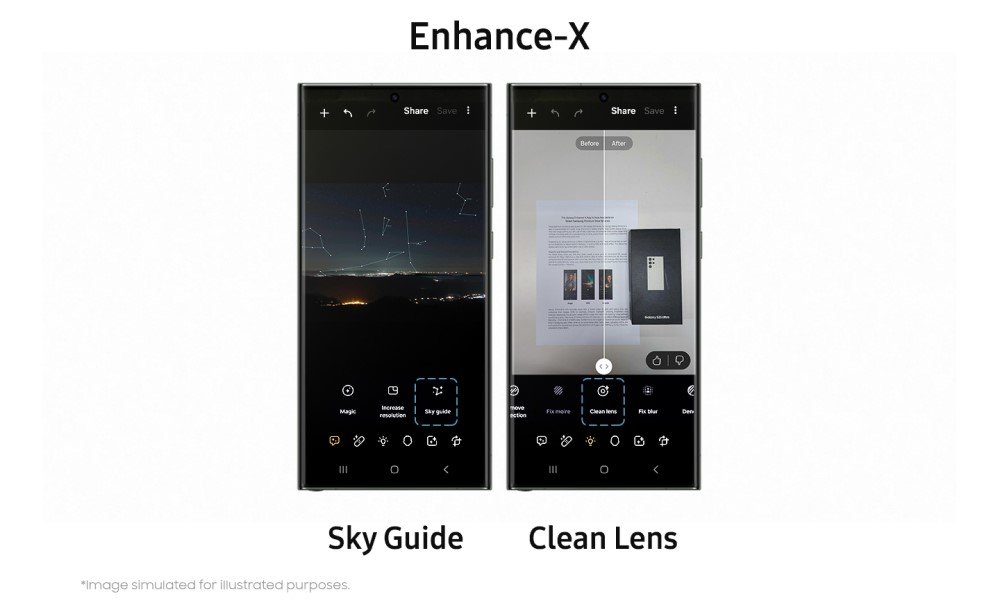
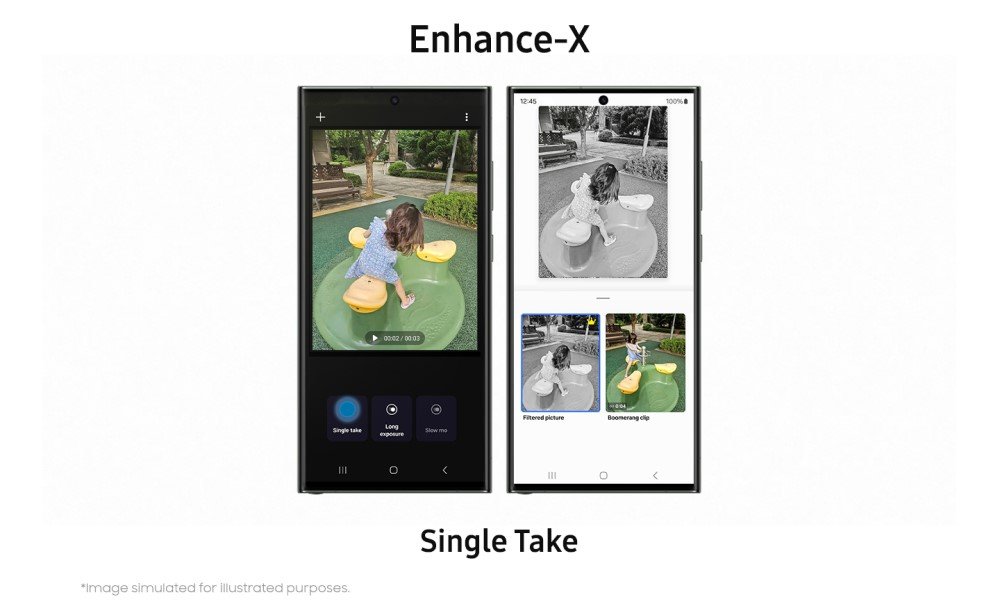
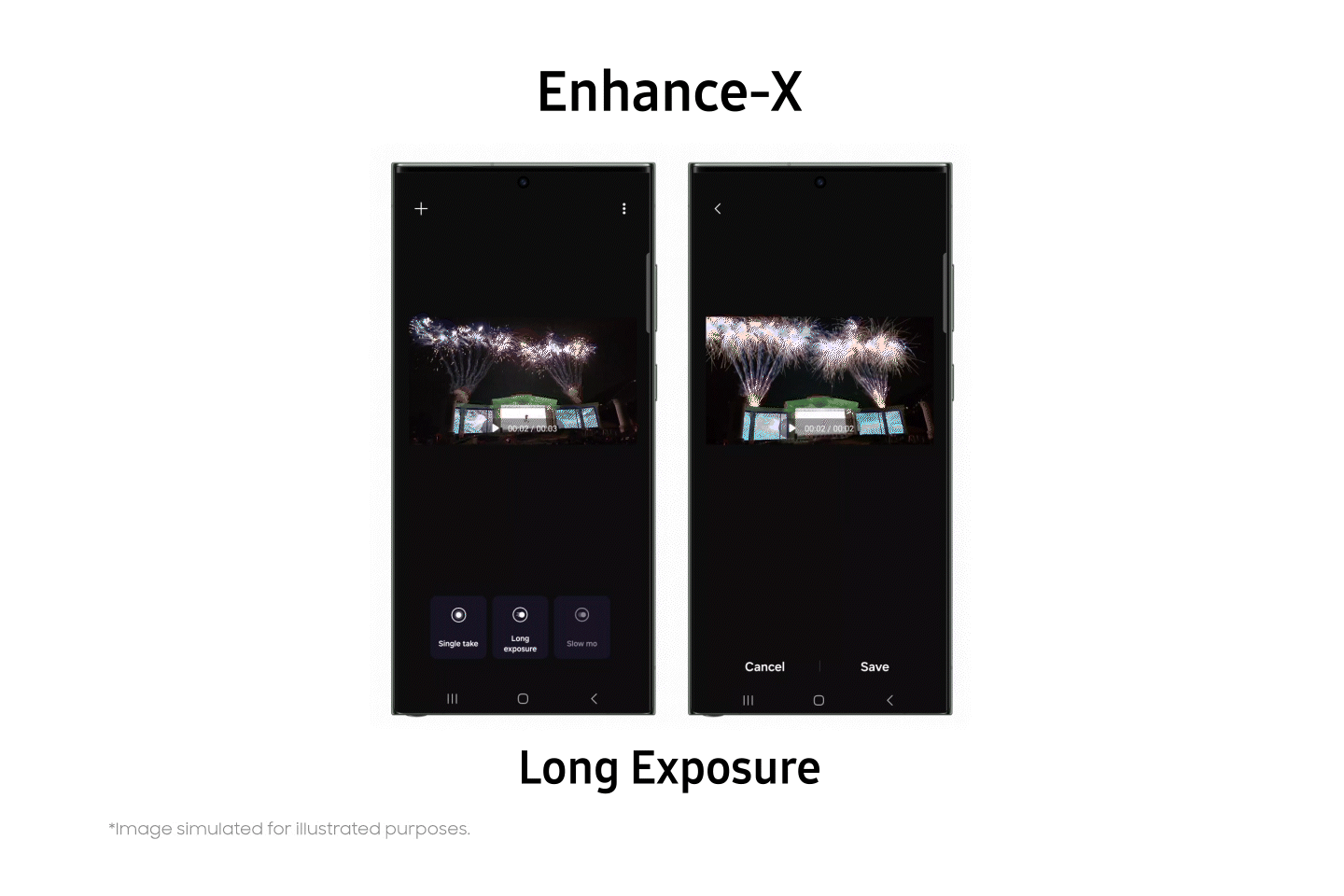
#2. AI Image Clipping: Now, when you clip an object from a picture, you can instantly save it as a sticker that can then be added to other photos and videos whenever you want. A menu will pop up when you tap and hold the object, giving you the option to copy or share the cut-out or save it as a sticker or an image. If you save it as a sticker, you can easily pull it up and add it to other content whenever you’re in Editor on your phone or social apps.
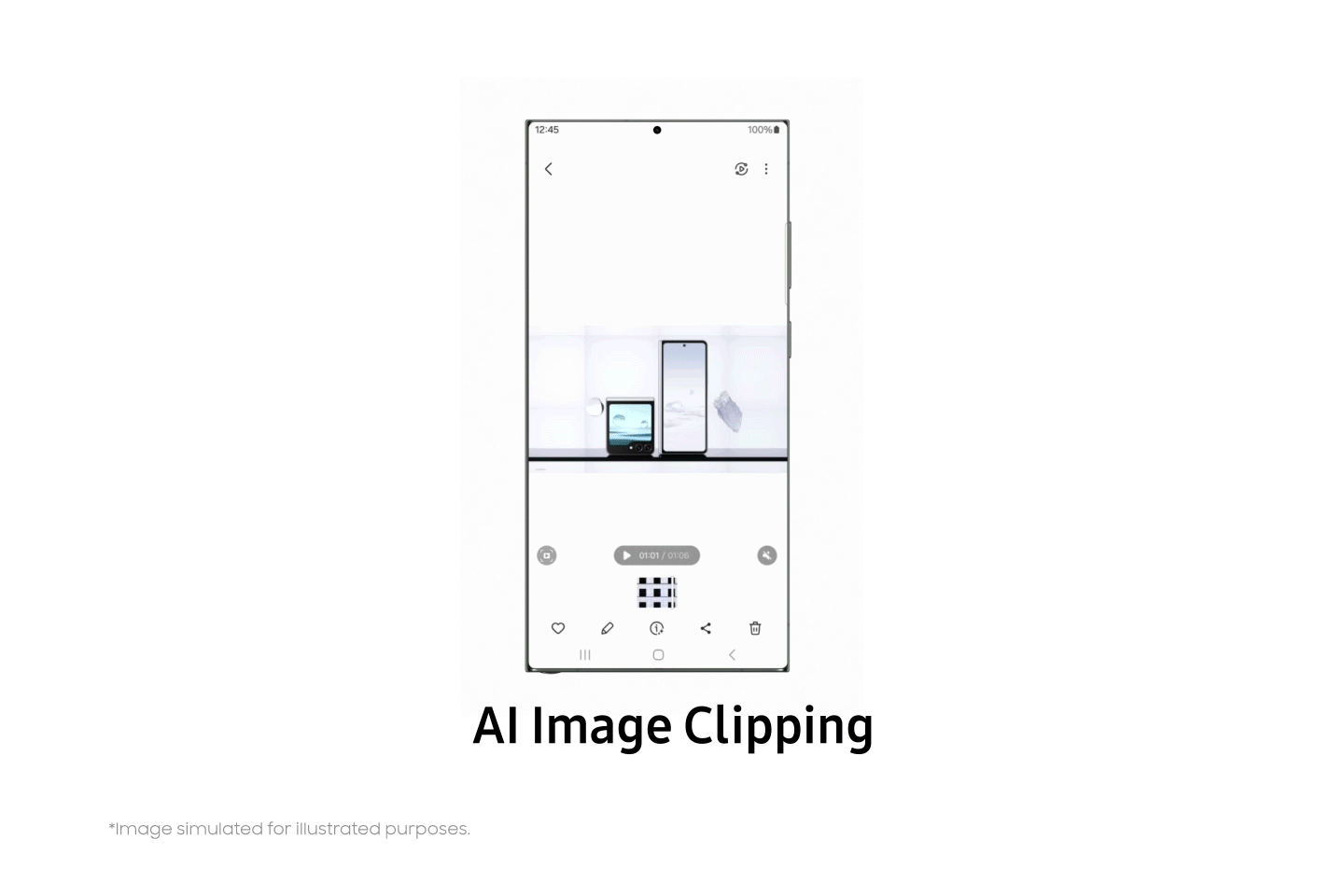
#3. Document Scan: Capturing and saving documents is easier than ever with the new ability to scan content, even when your Scene Optimizer setting is turned off. Now, your phone’s AI technology will detect when you take a photo of a document and automatically pop up the Auto Scan edit screen, where you can rotate, align and save it — no extra steps required. The feature can even automatically recognize fingers in the frame and remove them. And for an extra layer of professionalism, you can use Enhance-X to remove bulldog clips so the image only shows the intended scanned document.
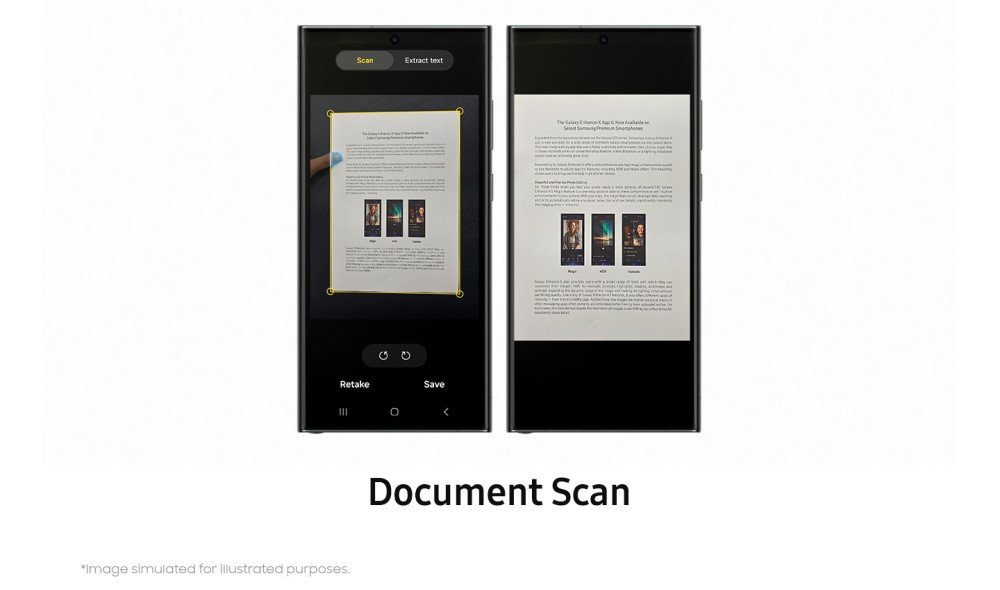
New Settings Let You Personalize the Way You Take Pictures
With One UI 6, you can enjoy a host of options that let you customize your camera settings to suit your preferences and offer maximum convenience.
#4. High Resolution Quick Setting: When you take photos in Photo or Pro Mode, there’s now a Resolution button in the Quick Settings menu at the top of the screen. One tap is all you need to instantly switch your camera to high resolution shooting and snap 200MP3 photos.
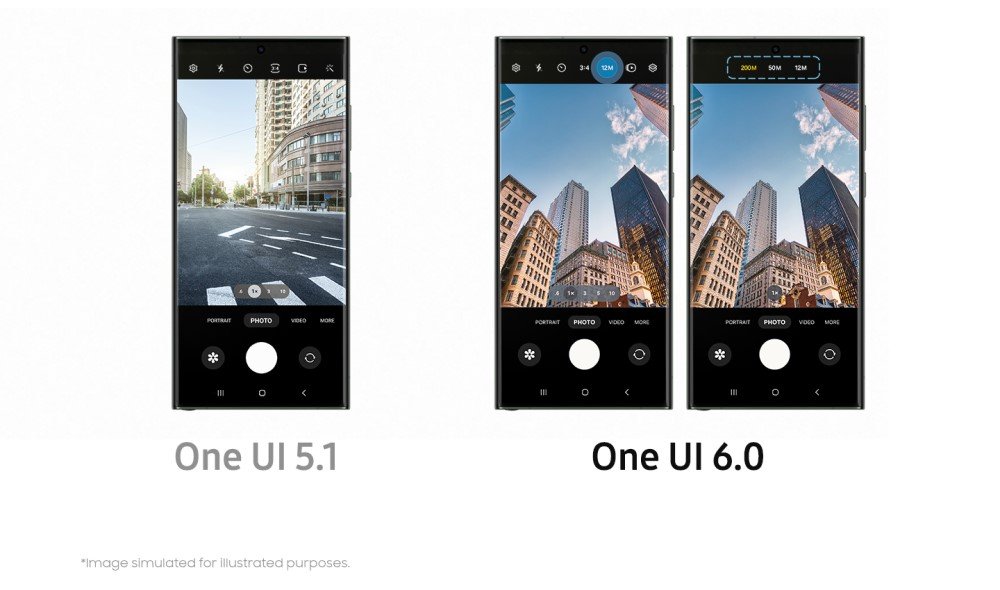
#5. Custom Camera Widgets When the perfect moment suddenly arises, One UI 6 ensures you don’t have to waste precious moments navigating to your camera and choosing the right settings for the scene at hand. Now, you can save your go-to shooting modes as camera widgets that live on your home screen, so you can quickly tap a button when you want to snag a stunning Portrait or crisp nighttime selfie on the fly.
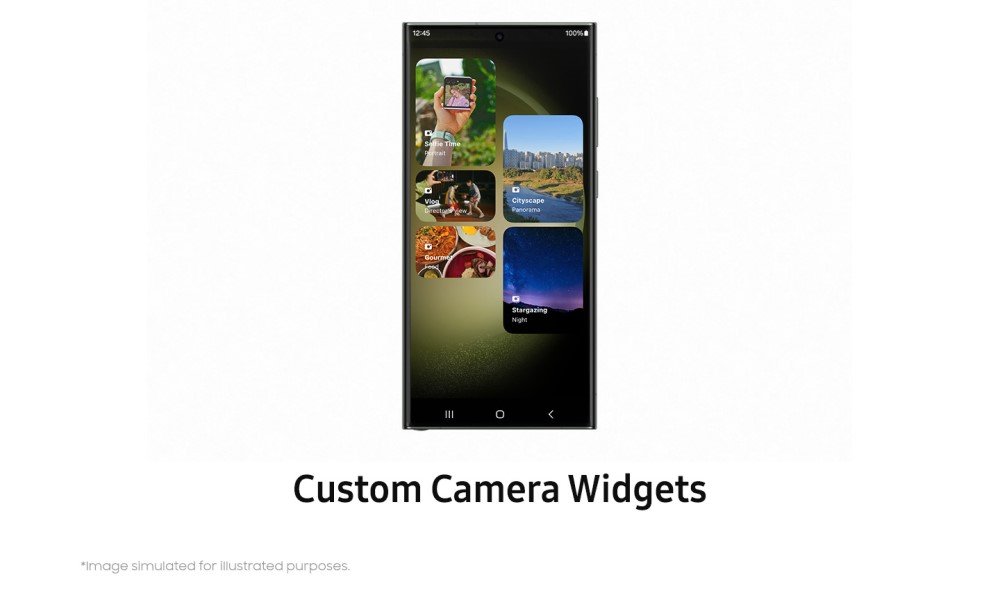
Beautiful Pics Made Simple
One UI 6 comes with enhanced features that make it easier than ever to take, view and organize your photos and make quick edits of every kind.
#6. Intuitive Photo Editor Layout: One UI 6 brings a new and improved Tools menu to the Galaxy camera, so it’s easy to find and select the editing features you use the most. Plus, you can now correct the vertical and horizontal alignment of your photo on one convenient screen, thanks to the integration of the Straighten and Perspective functions in the Transform edit menu.
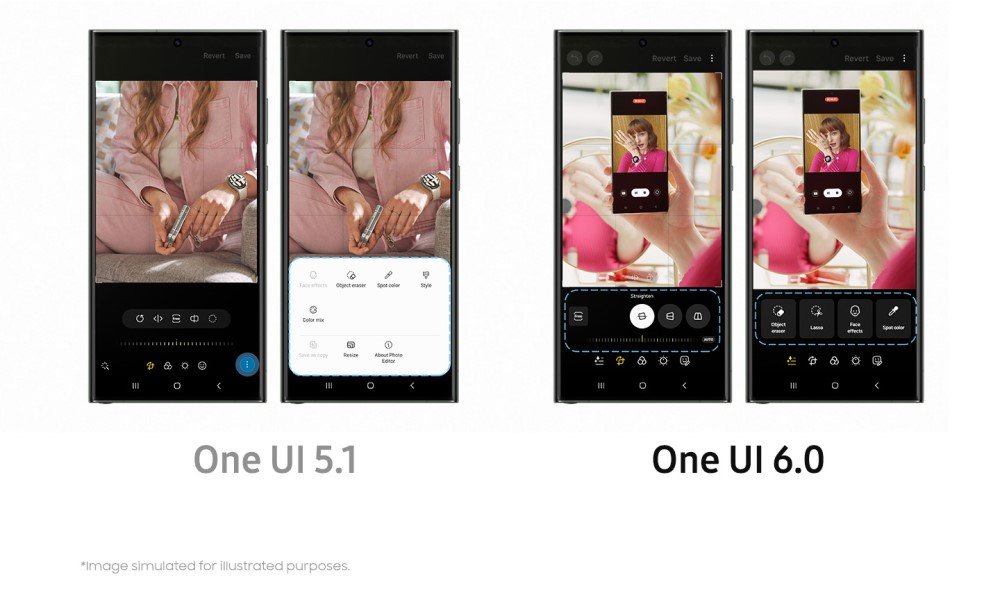
#7. New Undo and Redo Buttons: With the newly added Undo and Redo arrow buttons, you can effortlessly toggle back and forth between photo size, angle, filter and tone adjustments without worrying about making permanent changes you don’t like.
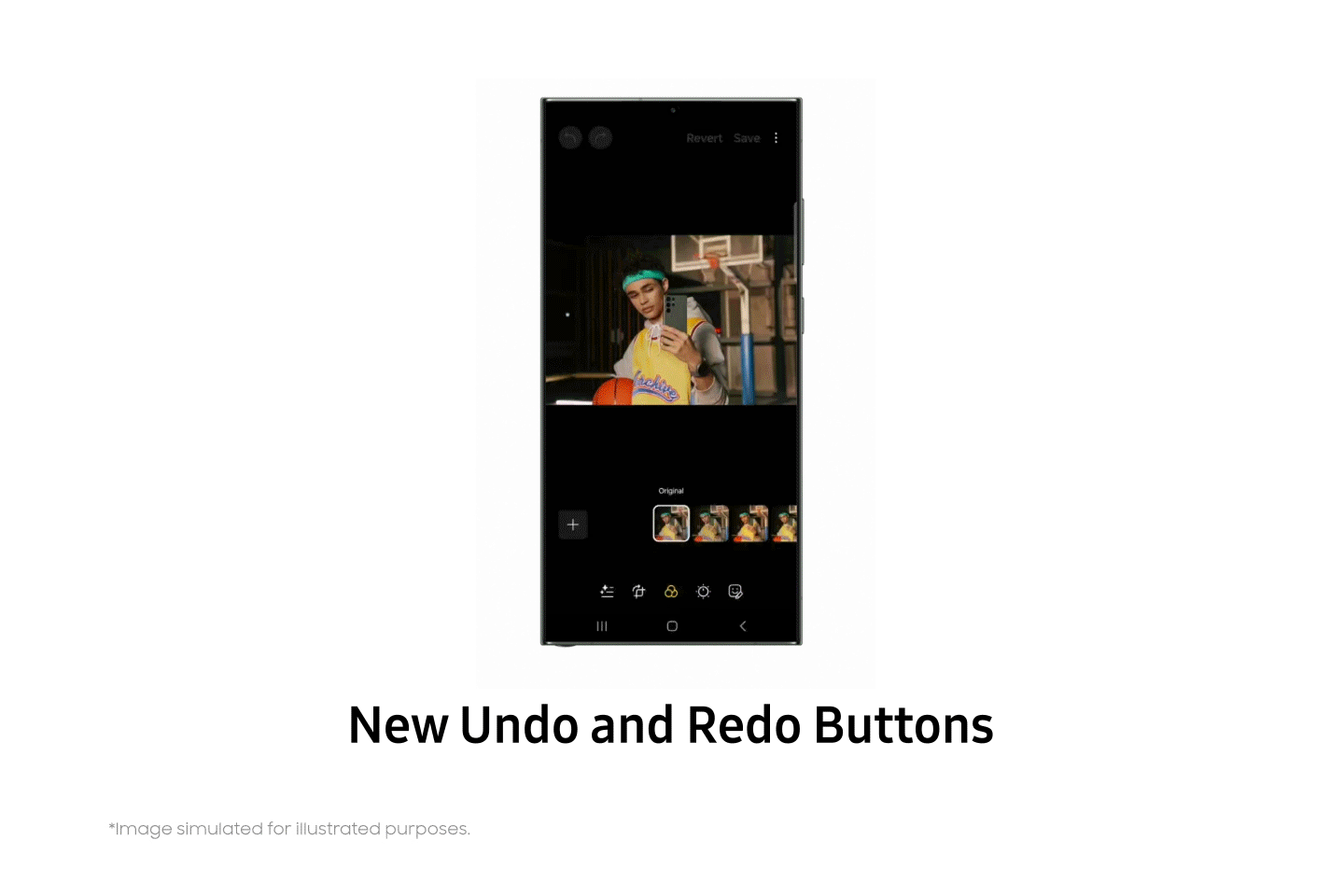
One UI 6 will be available in the coming days.4 Stay tuned to learn more about One UI 6 and how you can make your mobile experience exactly the way it should be — uniquely yours.
1 Availability of functions may vary depending on the device model.
2 Available on Galaxy S23 series, S22 series, S21 series, S20 series, Note20 series, Z Fold5, Z Flip5, Z Fold4, Z Flip4, Z Fold3, Z Flip3, Z Fold2, Z Flip 5G and Z Flip LTE, A54, A53, A34, A33, M54, M53, M34, M33 devices operating on One UI 6.0 or above.
3 Available exclusively on Galaxy S23 Ultra.
4 Timing of availability to differ by region.
This article was first published at Source link . You can check them out for other stuffs
